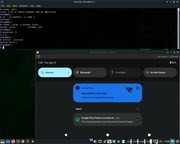
1) Add 'psi=1' in the Linux kernel boot parameter line at boot menu or before reboot with new kernel for Anbox. For MX 23, also switch to systemd then reboot:
Code: Select all
sudo apt update
sudo apt install -y systemd-sysv
Code: Select all
wget -qO - https://dl.xanmod.org/gpg.key | sudo gpg --dearmor -vo /etc/apt/trusted.gpg.d/xanmod-kernel.gpg
echo 'deb http://deb.xanmod.org releases main' | sudo tee /etc/apt/sources.list.d/xanmod-kernel.list
sudo apt update
sudo apt search linux-xanmod # Check kernels available.
# Or use following 3 commands to get a recommendation for the possible highest compatible version for you CPU:
wget https://dl.xanmod.org/check_x86-64_psabi.sh
sudo chmod +x check_x86-64_psabi.sh
./check_x86-64_psabi.sh
# sudo apt install linux-xanmod-lts-x64v2 -y # One of available kernels in list.
# Starting from version 6.12, Xanmod kernel has a bug in a Broadcom driver. To avoid troubles, switch to a lower version first then upgrade after switching:
sudo apt install -y linux-headers-6.6.72-x64v2-xanmod1
sudo apt install -y linux-image-6.6.72-x64v2-xanmod1
# Specific version of Xanmod is also available here: https://sourceforge.net/projects/xanmod/files/releases/
Code: Select all
sudo apt install curl ca-certificates -y
cd /tmp
curl https://repo.waydro.id | sudo bash
sudo apt update
sudo apt install waydroid -y
sudo apt install pip -y
pip install pyclip --break-system-packages
export PATH="/home/demo/.local/bin:$PATH"
sudo apt install wl-clipboard -y
Code: Select all
# Check the availability of binder_linux.
lsmod | grep -e binder_linux
# If it is not found:
cd /tmp
git clone https://github.com/choff/anbox-modules
cd ./anbox-modules
./INSTALL.sh
sudo modprobe binder_linux devices="anbox-vndbinder,anbox-hwbinder"
Code: Select all
sudo apt install weston -y
Code: Select all
sudo waydroid init -f # This may take a long time for downloading 2 big images files in .zip format.
# sudo waydroid init -f -s GAPPS # Or run this if need GApps support.
# It will download two .zip files, then extract two .img files into /var/lib/waydroid/images/
# system.img - https://sourceforge.net/projects/waydroid/files/images/system/lineage/
# vendor.img - https://sourceforge.net/projects/waydroid/files/images/vendor/
# If want to change/update the Android images (reinitialize Waydroid), need to do the first 2 steps before and last 1 step after:
# sudo systemctl stop waydroid-container.service
# sudo rm -rf /var/lib/waydroid /home/.waydroid ~/waydroid ~/.share/waydroid ~/.local/share/applications/*aydroid* ~/.local/share/waydroid
# sudo systemctl start waydroid-container.service
# If upgrade both Waydroid and Android images, use:
# sudo waydroid upgrade
weston
Code: Select all
waydroid show-full-ui
Code: Select all
# In weston, open one terminal first:
waydroid session start
# In weston, open another terminal, then
waydroid app install ./*.apk # Install Android apps in current folder.
waydroid app list | grep -A1 -i [AppName] # Get [packageName] by the app's name (replace [AppName] with yours).
waydroid app launch [packageName] # Replace [packageName] with yours.
1) After switching kernel to Xanmod, use kernel boot parameter like 'video=1280x1024@60' to set preferred display resolution, if display resolution cannot be changed via GUI (caused by GPU driver issue).
2) If message 'Trebuchet keeps stopping' is seen after starting Android successfully, switching to proprietary GPU driver can help. Check the GPU and its driver first:
Code: Select all
inxi -G
Code: Select all
sudo waydroid session stop
sudo waydroid container stop
sudo nano /etc/ufw/sysctl.conf
# Uncomment following 2 lines:
# net/ipv4/ip_forward=1
# net/ipv6/conf/default/forwarding=1
# Open firewall
sudo ufw allow 67
sudo ufw allow 53
sudo ufw default allow FORWARD
sudo ufw reload
https://www.reddit.com/r/MXLinux/commen ... _working/
https://github.com/differentfun/waydroid_initializer/
5) Changing to custom kernel may have compatibility issues with VMware or similar. Maybe waiting for the release of MX 25 is a better choice.
Reference:
https://tutorialforlinux.com/2021/03/13 ... -systems/
https://ivonblog.com/posts/ubuntu-waydroid/
https://medium.com/@tony.j.miri/android ... 0ca8eab22
https://linuxcapable.com/how-to-install ... an-linux/
https://forum.armbian.com/topic/29396-p ... el-module
https://github.com/choff/anbox-modules
Updated: Aug. 20th, 2025