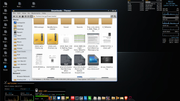Ways to take advantage of high resolution screen on a smallish screen laptop? [Solved]
Ways to take advantage of high resolution screen on a smallish screen laptop?
Can anybody here make recommendations as to the best way to take advantage of a small screen (14 inches) laptop that has high resolution (2560x1440) on KDE? What do people do? I'd rather not just move to a lower resolution, I'd like to take advantage but still be able to see text. is the scaling option the way to go in prefs? Is there a better way to do it?
thanks!
thanks!
Re: Ways to take advantage of high resolution screen on a smallish screen laptop?
Have you tried using the global scale on Display Configuration?
This has seemed to be the best all around for me.
This has seemed to be the best all around for me.
*QSI = Quick System Info from menu (Copy for Forum)
*MXPI = MX Package Installer
*Please check the solved checkbox on the post that solved it.
*Linux -This is the way!
*MXPI = MX Package Installer
*Please check the solved checkbox on the post that solved it.
*Linux -This is the way!
Re: Ways to take advantage of high resolution screen on a smallish screen laptop?
Yea, I guess that will work, I had some issues the other day doing that (not everything scaled right). Just doing some lite searches on the internet seem to have people messing with DPI settings, etc. I have it set right now %150 percent.CharlesV wrote: Sat Dec 09, 2023 12:18 pm Have you tried using the global scale on Display Configuration?
This has seemed to be the best all around for me.
Re: Ways to take advantage of high resolution screen on a smallish screen laptop? [Solved]
Yes, I have seen a few applications not adhere to that, and I also have had issues with 150% .. but 125% seemed to work well for me.
On xfce, the best method I had seen is to change the fonts and sizes under MX Tweak, however that doesnt exist on kde. Possibly there is a way to change fonts and sizes ( globally ) and make up a little difference there. Someone that has more KDE knowledge may have anoter answer.
On xfce, the best method I had seen is to change the fonts and sizes under MX Tweak, however that doesnt exist on kde. Possibly there is a way to change fonts and sizes ( globally ) and make up a little difference there. Someone that has more KDE knowledge may have anoter answer.
*QSI = Quick System Info from menu (Copy for Forum)
*MXPI = MX Package Installer
*Please check the solved checkbox on the post that solved it.
*Linux -This is the way!
*MXPI = MX Package Installer
*Please check the solved checkbox on the post that solved it.
*Linux -This is the way!
Re: Ways to take advantage of high resolution screen on a smallish screen laptop?
I'd like to know what those settings are for XFCE. I have a small Asus laptop with a 13" screen. The resolution maxes out at 1920x1080, which is hard on my senior eyes. I usually use the desktop zoom feature but it can be a little awkward to use. My other solution is to set the resolution to 1600x900, but I'd prefer to use the max resolution.CharlesV wrote: Sat Dec 09, 2023 12:25 pm On xfce, the best method I had seen is to change the fonts and sizes under MX Tweak, however that doesnt exist on kde. Possibly there is a way to change fonts and sizes ( globally ) and make up a little difference there. Someone that has more KDE knowledge may have anoter answer.
If you have suggestions we can start a topic in another sub forum.
Re: Ways to take advantage of high resolution screen on a smallish screen laptop?
One additional note for anyone attempting to solve this issue: although percentage scaling worked for me on KDE, there's a problem. X11 does not support per-monitor scaling. So, if you have a high-resolution screen, like a laptop, and a couple of attached screens with lower resolutions, the scaling percentage is applied to all of them. This isn't the case with Wayland. When I adjusted the settings there, I was able to set a different scaling for each attached monitor.
Re: Ways to take advantage of high resolution screen on a smallish screen laptop?
@skallal I typically do the following and it creates a very nice 'larger' size.
Note: no scaling or anything, I start with a standard fresh install and size.
MX Tweak - Window Manager:
After choosing the theme ( Typically MX Thick Border - with my modified edges )
- Change the window title font to DejaVu Sans Bold - 14
Then over to MX Tweak - Appearance: and change:
- Default Font: DejaVu Sans Book - 12.5 ( or 13 if you have a really small screen.)
- Default Monospace font: DejaVu Sans Mono Book - 12 ( or again, 13 )
On the side panel, I kick up the size until I am happy - typically 36 to 42 depending upon the screen. I also kick up my icons on desktop as well as thunar - and I use a strong icon set like Obsidian. (Sand for me on white backgrounds looks awesome!)
Thats it! For thunderbird or firefox, I use a custom css that kicks the font's up as well as special icons, but otherwise... that is good for most people (including my 60+yr old eyes.)
One additional note.. I use DejaVu fonts because a) I like them, but b) it is a slightly darker, more smooth font and shows better I think. If you have a font you particularly like, and it shows well - give it a try.
Note: no scaling or anything, I start with a standard fresh install and size.
MX Tweak - Window Manager:
After choosing the theme ( Typically MX Thick Border - with my modified edges )
- Change the window title font to DejaVu Sans Bold - 14
Then over to MX Tweak - Appearance: and change:
- Default Font: DejaVu Sans Book - 12.5 ( or 13 if you have a really small screen.)
- Default Monospace font: DejaVu Sans Mono Book - 12 ( or again, 13 )
On the side panel, I kick up the size until I am happy - typically 36 to 42 depending upon the screen. I also kick up my icons on desktop as well as thunar - and I use a strong icon set like Obsidian. (Sand for me on white backgrounds looks awesome!)
Thats it! For thunderbird or firefox, I use a custom css that kicks the font's up as well as special icons, but otherwise... that is good for most people (including my 60+yr old eyes.)
One additional note.. I use DejaVu fonts because a) I like them, but b) it is a slightly darker, more smooth font and shows better I think. If you have a font you particularly like, and it shows well - give it a try.
*QSI = Quick System Info from menu (Copy for Forum)
*MXPI = MX Package Installer
*Please check the solved checkbox on the post that solved it.
*Linux -This is the way!
*MXPI = MX Package Installer
*Please check the solved checkbox on the post that solved it.
*Linux -This is the way!
Re: Ways to take advantage of high resolution screen on a smallish screen laptop?
Can you screenshot what your Obsidian looks like? I'm always looking at new themes for that though for the most part I use a dark theme and a modified .css color scheme.CharlesV wrote: Fri Dec 29, 2023 11:30 am @skallal I typically do the following and it creates a very nice 'larger' size.
Note: no scaling or anything, I start with a standard fresh install and size.
MX Tweak - Window Manager:
After choosing the theme ( Typically MX Thick Border - with my modified edges )
- Change the window title font to DejaVu Sans Bold - 14
Then over to MX Tweak - Appearance: and change:
- Default Font: DejaVu Sans Book - 12.5 ( or 13 if you have a really small screen.)
- Default Monospace font: DejaVu Sans Mono Book - 12 ( or again, 13 )
On the side panel, I kick up the size until I am happy - typically 36 to 42 depending upon the screen. I also kick up my icons on desktop as well as thunar - and I use a strong icon set like Obsidian. (Sand for me on white backgrounds looks awesome!)
Thats it! For thunderbird or firefox, I use a custom css that kicks the font's up as well as special icons, but otherwise... that is good for most people (including my 60+yr old eyes.)
One additional note.. I use DejaVu fonts because a) I like them, but b) it is a slightly darker, more smooth font and shows better I think. If you have a font you particularly like, and it shows well - give it a try.
Re: Ways to take advantage of high resolution screen on a smallish screen laptop?
*QSI = Quick System Info from menu (Copy for Forum)
*MXPI = MX Package Installer
*Please check the solved checkbox on the post that solved it.
*Linux -This is the way!
*MXPI = MX Package Installer
*Please check the solved checkbox on the post that solved it.
*Linux -This is the way!