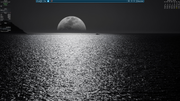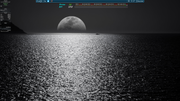Page 1 of 1
Cool things I learned recently.....tools, tips & tricks...please add your own
Posted: Sat Jul 13, 2024 2:58 pm
by BitterTruth
########################################################################################################################################### WARNING! WARNING! WARNING! - HERE BE DRAGONS - THIS POST IS FOR EDUCATIONAL PURPOSES ONLY. IF YOU ATTEMPT TO PLAY AROUND WITH ANY OF THE TOOLS OR PROCEDURES LISTED HERE, PLEASE MAKE SURE YOU HAVE MADE A BACKUP FIRST .........THEN, FOR SAFE MEASURE, PLEASE MAKE SURE YOU MAKE A 2ND ONE. BETTER STILL, SETUP A VM AND PLAY AROUND IN THAT
###########################################################################################################################################
Some cool tools I learned about whilst doing some troubleshooting:
1) dm-tool (tool to communicate with the LightDM display manager. Gives you info about your session)
gives you output similar to:
loginctl
but whilst booted into sysv (loginctl will only work when booted with systemd)
2) xfce4-power-manager --dump (lets you see what your user is authorised to in terms of power management)
Code: Select all
~$ xfce4-power-manager --dump
---------------------------------------------------
Xfce power manager version 1.6.5
With policykit support
With network manager support
---------------------------------------------------
Can suspend: True
Can hibernate: True
Authorised to suspend: True
Authorised to hibernate: True
Authorised to shutdown: True
Has battery: True
Has brightness panel: True
Has power button: True
Has hibernate button: True
Has sleep button: True
Has battery button: True
Has LID: True
****xfce4-power-manager --debug let's you see even more detailed info/settings but the power manager must not be running:
https://docs.xfce.org/xfce/xfce4-power-manager/faq
3) qdbusviewer (graphical tool that let's you explore the D-Bus settings on your system - i.e. to see the settings that an app is exposing for other apps to interact with)
I think the command line version (qdbus) is installed by default, but the qdbusviewer needs 3 dependencies (make sure to get the dev-tool packages and not just the ones apt installs)
4) grep tool can be used to SEARCH WITHIN FILES WITHOUT OPENING THEM
e.g. here I am searching my autostart directory to see which applications are autostarting but don't show up in the menus like in 'SESSION & STARTUP'
Code: Select all
~$ grep -R 'NoDisplay=true' /etc/xdg/autostart
/etc/xdg/autostart/polkit-gnome-authentication-agent-1.desktop:NoDisplay=true
/etc/xdg/autostart/spice-vdagent.desktop:NoDisplay=true
/etc/xdg/autostart/xdg-user-dirs.desktop:NoDisplay=true
/etc/xdg/autostart/gnome-keyring-pkcs11.desktop:NoDisplay=true
/etc/xdg/autostart/onboard-autostart.desktop:NoDisplay=true
/etc/xdg/autostart/zz-at-spi-dbus-bus.desktop:NoDisplay=true
/etc/xdg/autostart/nm-applet.desktop:NoDisplay=true
/etc/xdg/autostart/cleanup-notifier-mx.desktop:NoDisplay=true
/etc/xdg/autostart/gnome-keyring-secrets.desktop:NoDisplay=true
/etc/xdg/autostart/geoclue-demo-agent.desktop:NoDisplay=true
/etc/xdg/autostart/org.gnome.SettingsDaemon.DiskUtilityNotify.desktop:NoDisplay=true
/etc/xdg/autostart/user-dirs-update-gtk.desktop:NoDisplay=true
PLEASE ADD YOUR OWN (THEY DON'T HAVE TO BE RECENT)
Re: Cool things I learned recently.....tools, tips & tricks...please add your own
Posted: Sun Jul 14, 2024 4:52 am
by remfan1994
ever read the vim manual? it's really powerful and has many robust features. for example, if you have the courage you could almost use its windowing system as an alternative for screen/tmux.
attached is a screenshot
Re: Cool things I learned recently.....tools, tips & tricks...please add your own
Posted: Sun Jul 14, 2024 5:22 am
by Adrian
Not sure if it fits your proposed theme, but I've been trying to play with new tools that replace regular tools, for example:
- install "zoxide" and use "z" or alias that to "cd" for changing directory.
- use "exa" insead of "ls"
- use "dfc' instead of "df', or use "duf" instead of "du"
- actually, talking about shell commands, even use "fish" shell instead of "bash". Autocompletion is so good.
- not really related to the theme, but a very cool app "magic-wormhole" for sending files from one computer to another, or "croc" alternative. Talking about moving/syncing files, "syncthing" is great.
Re: Cool things I learned recently.....tools, tips & tricks...please add your own
Posted: Sun Jul 14, 2024 11:25 am
by BitterTruth
@Adrian It's all good. Anything that helps with your workflow or that you've found to be useful or a more efficient way of doing things is all good.
@remfan1994 A bit too powerful for me, lol. I find it hard to get my head around it (I tired a few times) but since I don't do a lot of coding/scripting, I stick to nano. Anything different you're doing with it?
Re: Cool things I learned recently.....tools, tips & tricks...please add your own
Posted: Sun Jul 14, 2024 11:48 am
by thomasl
Good idea, this. Could/should throw up some interesting things. Here's a collection of stuff I very much rely on... a little CLI oriented.
https://github.com/sharkdp/fd : replacement for find command (not as many options, but easier to use and superfast). fsearch is similar but has a GUI:
https://github.com/cboxdoerfer/fsearch
https://github.com/wummel/patool and
https://github.com/moonpyk/dtrx : quick and easy archive extraction
https://github.com/ms-jpq/sad and
https://github.com/chmln/sd : file search and replace
https://github.com/veeso/termscp : terminal file transfers. Also
https://rclone.org/ for (almost) everything cloud-related.
https://github.com/Genivia/ugrep : faster, more powerful grep
Nothing (IMO) beats zsh and its completion:
https://zsh.sourceforge.io/
Then there's espanso for system-wide text expansion. This is the app I install first (OK, after zsh

):
https://github.com/federico-terzi/espanso It does a lot more than simple text expansion, also supports regex expansions and interactive forms. Not the easiest proggy to get to grips with, but enormously powerful.
https://github.com/Alexey-T/CudaText : superb multi-platform text editor
http://www.disk-editor.org/ : powerful raw disk editor.
Re: Cool things I learned recently.....tools, tips & tricks...please add your own
Posted: Sun Jul 14, 2024 12:08 pm
by Adrian
Yeah, forgot, I use dtrx too, I think we added by default to MX.
I also use "ack" as a modern alternative for "grep", I mean I can use grep -R for recurrent searches but for some reason ack seems to do a faster/better job, if nothing else it saves me 4 characters to type

Nothing (IMO) beats zsh and its completion
I tried zsh before fish and it's nice but fish has I think better autocompletion out of the box, and in general the experience OOTB is better, I can get zsh to do pretty much what fish does, but I need a hefty .zshrc file. zsh has the advantage for being more compatible with bash, fish is its own animal that's not POSIX compatible but it does have some nice features like having lazy functions that are loaded only when used, and "abbr" which are nicer than aliases (an abbreviation expands the command automatically at the prompt so you have a nice history with the full command not with a maybe weird abbreviation).
Re: Cool things I learned recently.....tools, tips & tricks...please add your own
Posted: Sun Jul 14, 2024 1:22 pm
by thomasl
Adrian wrote: Sun Jul 14, 2024 12:08 pmI tried zsh before fish and it's nice but fish has I think better autocompletion out of the box, and in general the experience OOTB is better, I can get zsh to do pretty much what fish does, but I need a hefty .zshrc file.
I agree that zsh needs quite some TLC before it does what it's supposed to do. But its completion engine is just amazing... and, once you've understood how it works (not trivial alas), writing own completions is pretty straightforward.
I did try fish but I just found it "strange"

Too much bash, I suppose.
Re: Cool things I learned recently.....tools, tips & tricks...please add your own
Posted: Sun Jul 14, 2024 2:27 pm
by rokytnji.1
Code: Select all
harry@antiX:~
$ sudo ps_mem.py ; pstree -a; pinxi -bop
Private + Shared = RAM used Program
152.0 KiB + 32.5 KiB = 184.5 KiB seatd
192.0 KiB + 15.5 KiB = 207.5 KiB gpm
220.0 KiB + 39.5 KiB = 259.5 KiB init
304.0 KiB + 27.5 KiB = 331.5 KiB acpid
296.0 KiB + 43.5 KiB = 339.5 KiB cron
352.0 KiB + 75.5 KiB = 427.5 KiB dbus-launch
264.0 KiB + 175.5 KiB = 439.5 KiB pipewire-start
372.0 KiB + 97.5 KiB = 469.5 KiB icewm-session
372.0 KiB + 124.5 KiB = 496.5 KiB udevil
428.0 KiB + 105.5 KiB = 533.5 KiB rpc.statd
520.0 KiB + 32.5 KiB = 552.5 KiB rpc.idmapd
476.0 KiB + 100.5 KiB = 576.5 KiB rpcbind
160.0 KiB + 538.0 KiB = 698.0 KiB saned (2)
484.0 KiB + 413.0 KiB = 897.0 KiB avahi-daemon (2)
764.0 KiB + 179.5 KiB = 943.5 KiB gconfd-2
644.0 KiB + 333.5 KiB = 977.5 KiB devmon
824.0 KiB + 335.5 KiB = 1.1 MiB desktop-session
832.0 KiB + 464.5 KiB = 1.3 MiB at-spi-bus-launcher
876.0 KiB + 454.0 KiB = 1.3 MiB getty (6)
1.2 MiB + 337.5 KiB = 1.6 MiB upowerd
924.0 KiB + 710.0 KiB = 1.6 MiB sudo (2)
1.6 MiB + 21.5 KiB = 1.7 MiB sshd
1.3 MiB + 347.5 KiB = 1.7 MiB dbus-daemon (3)
1.7 MiB + 26.5 KiB = 1.7 MiB smartd
1.5 MiB + 383.5 KiB = 1.9 MiB bash
1.8 MiB + 105.5 KiB = 1.9 MiB connmand
1.5 MiB + 718.5 KiB = 2.2 MiB pipewire-pulse
2.1 MiB + 171.5 KiB = 2.3 MiB bluetoothd
2.0 MiB + 701.5 KiB = 2.6 MiB cupsd
2.4 MiB + 323.5 KiB = 2.7 MiB udevd
2.6 MiB + 510.5 KiB = 3.1 MiB slimski
3.2 MiB + 13.5 KiB = 3.2 MiB haveged
4.3 MiB + 482.5 KiB = 4.8 MiB conky
4.9 MiB + 374.5 KiB = 5.2 MiB at-spi2-registryd
4.6 MiB + 1.3 MiB = 5.9 MiB pipewire
4.9 MiB + 1.3 MiB = 6.2 MiB wpa_supplicant
7.0 MiB + 2.3 MiB = 9.3 MiB icewm
6.1 MiB + 4.3 MiB = 10.4 MiB roxterm
11.7 MiB + 1.6 MiB = 13.3 MiB wireplumber
16.6 MiB + 10.6 MiB = 27.2 MiB cmst
47.4 MiB + 16.6 MiB = 64.0 MiB Xorg
57.7 MiB + 28.3 MiB = 86.0 MiB python3.11
990.4 MiB + 130.8 MiB = 1.1 GiB firefox-esr (13)
---------------------------------
1.4 GiB
=================================
init
├─acpid
├─at-spi-bus-laun
│ ├─dbus-daemon--config-file=/usr/share/defaults/at-spi2/accessibility.con
│ └─3*[{at-spi-bus-laun}]
├─at-spi2-registr --use-gnome-session
│ └─2*[{at-spi2-registr}]
├─avahi-daemon
│ └─avahi-daemon
├─bluetoothd
├─cmst -m
│ └─2*[{cmst}]
├─conky
│ └─7*[{conky}]
├─connmand --nodnsproxy
├─cron
├─cupsd -C /etc/cups/cupsd.conf -s /etc/cups/cups-files.conf
├─dbus-daemon --system
├─dbus-daemon --syslog-only --fork --print-pid 5 --print-address 7--sess
├─dbus-launch --autolaunch 2ff1413f6a34c2770db9fc6b66225605 ...
├─devmon /usr/bin/devmon --exec-on-drive desktop-defaults-run -fm "%d"...
│ └─udevil --monitor
├─firefox-esr
│ ├─Isolated Web Co -contentproc -childID 14 -isForBrowser-prefsLe
│ │ └─20*[{Isolated Web Co}]
│ ├─Isolated Web Co -contentproc -childID 15 -isForBrowser-prefsLe
│ │ └─19*[{Isolated Web Co}]
│ ├─Isolated Web Co -contentproc -childID 16 -isForBrowser-prefsLe
│ │ └─19*[{Isolated Web Co}]
│ ├─Isolated Web Co -contentproc -childID 21 -isForBrowser-prefsLe
│ │ └─20*[{Isolated Web Co}]
│ ├─Privileged Cont -contentproc -childID 2 -isForBrowser-prefsLen
│ │ └─19*[{Privileged Cont}]
│ ├─RDD Process -contentproc -parentBuildID 20240703222632-pre
│ │ └─3*[{RDD Process}]
│ ├─Socket Process -contentproc -parentBuildID 20240703222632-pre
│ │ └─4*[{Socket Process}]
│ ├─Utility Process -contentproc -parentBuildID 20240703222632-san
│ │ └─3*[{Utility Process}]
│ ├─Web Content -contentproc -childID 22 -isForBrowser-prefsLe
│ │ └─11*[{Web Content}]
│ ├─Web Content -contentproc -childID 23 -isForBrowser-prefsLe
│ │ └─11*[{Web Content}]
│ ├─Web Content -contentproc -childID 24 -isForBrowser-prefsLe
│ │ └─11*[{Web Content}]
│ ├─WebExtensions -contentproc -childID 1 -isForBrowser-prefsLen
│ │ └─19*[{WebExtensions}]
│ └─127*[{firefox-esr}]
├─gconfd-2
├─getty --noclear 38400 tty1
├─getty 38400 tty2
├─getty 38400 tty3
├─getty 38400 tty4
├─getty 38400 tty5
├─getty 38400 tty6
├─gpm -m /dev/input/mice -t exps2
├─haveged
├─pipewire-pulse
│ └─2*[{pipewire-pulse}]
├─pipewire-start /usr/local/bin/pipewire-start
│ └─pipewire
│ └─2*[{pipewire}]
├─python3 /usr/lib/apt-notifier/modules/apt-notifier.py
│ └─3*[{python3}]
├─rpc.idmapd
├─rpc.statd
├─rpcbind -w
├─saned -a saned
│ └─saned -a saned
├─seatd -g video
├─slimski -d
│ ├─Xorg -nolisten tcp -auth /var/run/slimski.auth vt07
│ │ └─4*[{Xorg}]
│ └─desktop-session /usr/local/bin/desktop-session icewm
│ └─icewm-session
│ └─icewm --notify
│ └─roxterm
│ └─bash
│ └─pstree -a
├─smartd --pidfile /var/run/smartd.pid
├─sshd
├─udevd
├─upowerd
│ └─2*[{upowerd}]
├─wireplumber
│ └─4*[{wireplumber}]
└─wpa_supplicant -u -s -O /run/wpa_supplicant
System:
Host: antiX Kernel: 6.1.42-antix.1-amd64-smp arch: x86_64 bits: 64
Desktop: IceWM v: 3.6.0 Distro: antiX-23_x64-full Arditi del Popolo 27
August 2023
Machine:
Type: Laptop System: LENOVO product: 2429J62 v: ThinkPad T530
serial: <superuser required>
Mobo: LENOVO model: 2429J62 serial: <superuser required>
UEFI-[Legacy]: LENOVO v: G4ET62WW (2.04 ) date: 09/13/2012
Battery:
ID-1: BAT0 charge: 39.5 Wh (83.2%) condition: 47.5/47.5 Wh (100.0%)
CPU:
Info: dual core Intel Core i5-3360M [MT MCP] speed (MHz): avg: 1197
min/max: 1200/3500
Graphics:
Device-1: Intel 3rd Gen Core processor Graphics driver: i915 v: kernel
Display: server: X.Org v: 1.21.1.7 driver: X: loaded: modesetting
unloaded: fbdev,vesa dri: crocus gpu: i915 resolution: 1366x768~60Hz
API: OpenGL v: 4.2 vendor: intel mesa v: 22.3.6 renderer: Mesa Intel HD
Graphics 4000 (IVB GT2)
Network:
Device-1: Intel 82579LM Gigabit Network driver: e1000e
Device-2: Intel Centrino Advanced-N 6205 [Taylor Peak] driver: iwlwifi
Drives:
Local Storage: total: 298.09 GiB used: 52.15 GiB (17.5%)
Partition:
ID-1: / size: 57.37 GiB used: 13.56 GiB (23.6%) fs: ext4 dev: /dev/sda2
ID-2: /home size: 95.56 GiB used: 38.59 GiB (40.4%) fs: ext4
dev: /dev/sda3
Unmounted:
ID-1: /dev/sda1 size: 600 MiB fs: vfat
ID-2: /dev/sda4 size: 141.25 GiB fs: ext4
Info:
Memory: total: 12 GiB note: est. available: 11.39 GiB used: 1.8 GiB (15.8%)
Processes: 170 Uptime: 35m Shell: Bash pinxi: 3.3.35-1
harry@antiX:~
$
Re: Cool things I learned recently.....tools, tips & tricks...please add your own
Posted: Mon Jul 15, 2024 4:33 am
by BitterTruth
Here's a link to a talk by Michael W Lucas on Sudo and how to use it's many many features:
https://www.youtube.com/watch?v=o0purspHg-o
Hint: It's not a replacement for su (which is how most distributions based on the 'buntus' expect you to use it)
@rokytnji.1 NIce. Thank you.
Re: Cool things I learned recently.....tools, tips & tricks...please add your own
Posted: Mon Jul 15, 2024 8:33 am
by rokytnji.1
Old but new app. It comes with some preinstalled themes. My screenshot shows app with theme disabled.

Re: Cool things I learned recently.....tools, tips & tricks...please add your own
Posted: Mon Jul 15, 2024 9:40 am
by oops
To find files and folders not belonging to the user or the group of the user:
Code: Select all
find $HOME ! -user $USER -type f
find $HOME ! -group $USER -type f
( correction after with: sudo chown user:user /Myfolder/Myfile ... chown -R --> for recursive behavior))
Re: Cool things I learned recently.....tools, tips & tricks...please add your own
Posted: Mon Jul 15, 2024 12:06 pm
by oops
# To show the module changes, for example: from kernel 6.1.78 too 6.1.96, for my PC:
Code: Select all
diff="https://cdn.kernel.org/pub/linux/kernel/v6.x/ChangeLog-6.1"
echo "" ; date ; cat /proc/cmdline ; inxi -SCxxx ; echo "" ; wget -q -O - wget -q -O - $diff.96 $diff.95 $diff.94 $diff.93 $diff.92 $diff.91 $diff.90 $diff.89 $diff.88 $diff.87 $diff.86 $diff.85 $diff.84 $diff.83 $diff.82 $diff.81 $diff.80 $diff.79 | grep -A2 'Date:' | grep -v 'Date:\|^$\|^--' | grep -we $(echo "$(echo $(cat /proc/modules | cut -d\ -f1) | sed 's/\ /\ -we\ /g')") | sort
Re: Cool things I learned recently.....tools, tips & tricks...please add your own
Posted: Mon Jul 15, 2024 3:23 pm
by BitterTruth
Quick terminal calendar:
Code: Select all
~$ cal
July 2024
Su Mo Tu We Th Fr Sa
1 2 3 4 5 6
7 8 9 10 11 12 13
14 15 16 17 18 19 20
21 22 23 24 25 26 27
28 29 30 31
For a full year:
Code: Select all
~$ cal 2024
2024
January February March
Su Mo Tu We Th Fr Sa Su Mo Tu We Th Fr Sa Su Mo Tu We Th Fr Sa
1 2 3 4 5 6 1 2 3 1 2
7 8 9 10 11 12 13 4 5 6 7 8 9 10 3 4 5 6 7 8 9
14 15 16 17 18 19 20 11 12 13 14 15 16 17 10 11 12 13 14 15 16
21 22 23 24 25 26 27 18 19 20 21 22 23 24 17 18 19 20 21 22 23
28 29 30 31 25 26 27 28 29 24 25 26 27 28 29 30
31
April May June
Su Mo Tu We Th Fr Sa Su Mo Tu We Th Fr Sa Su Mo Tu We Th Fr Sa
1 2 3 4 5 6 1 2 3 4 1
7 8 9 10 11 12 13 5 6 7 8 9 10 11 2 3 4 5 6 7 8
14 15 16 17 18 19 20 12 13 14 15 16 17 18 9 10 11 12 13 14 15
21 22 23 24 25 26 27 19 20 21 22 23 24 25 16 17 18 19 20 21 22
28 29 30 26 27 28 29 30 31 23 24 25 26 27 28 29
30
July August September
Su Mo Tu We Th Fr Sa Su Mo Tu We Th Fr Sa Su Mo Tu We Th Fr Sa
1 2 3 4 5 6 1 2 3 1 2 3 4 5 6 7
7 8 9 10 11 12 13 4 5 6 7 8 9 10 8 9 10 11 12 13 14
14 15 16 17 18 19 20 11 12 13 14 15 16 17 15 16 17 18 19 20 21
21 22 23 24 25 26 27 18 19 20 21 22 23 24 22 23 24 25 26 27 28
28 29 30 31 25 26 27 28 29 30 31 29 30
October November December
Su Mo Tu We Th Fr Sa Su Mo Tu We Th Fr Sa Su Mo Tu We Th Fr Sa
1 2 3 4 5 1 2 1 2 3 4 5 6 7
6 7 8 9 10 11 12 3 4 5 6 7 8 9 8 9 10 11 12 13 14
13 14 15 16 17 18 19 10 11 12 13 14 15 16 15 16 17 18 19 20 21
20 21 22 23 24 25 26 17 18 19 20 21 22 23 22 23 24 25 26 27 28
27 28 29 30 31 24 25 26 27 28 29 30 29 30 31
Re: Cool things I learned recently.....tools, tips & tricks...please add your own
Posted: Wed Aug 07, 2024 3:56 am
by LinuxSpring1
Kwrite, part of the KDE Plasma application suite, can open all the log and text files which have been compressed using GZip or BZip2. So for example if you have configured the logrotate to compress the log files then those compressed log files can be directly opened up, without the need to use Ark/bzip2/gzip to decompress them.
Just open KWrite, navigate to File > Open.
In the location/path enter the directory where the compressed log file is located
Select the compressed file and click on open
Caveats
- This will not work with log files or text files that have been compressed with zip or rar or 7z file format
- If you have a archive file that has multiple files inside the archive then this will not work.
Re: Cool things I learned recently.....tools, tips & tricks...please add your own
Posted: Fri Aug 30, 2024 7:44 am
by davidy
By accident I found that clonezilla will make a bootable image of your hibernating pc. The only real trick other than going from hibernation and booting directly into clonezilla is to make sure your backup location is at the root of the drive and whatever you do, let it finish. You can pull the flash drive out once you hear the horns with the 'ps' flag (playsound) option. Also, once you've made the backup and you reboot out of hibernation you will have to boot again to see the backup folder you made. Strange but true.
Re: Cool things I learned recently.....tools, tips & tricks...please add your own
Posted: Fri Aug 30, 2024 8:33 am
by siamhie
BitterTruth wrote: Mon Jul 15, 2024 3:23 pm
Quick terminal calendar:
@BitterTruth I've switched to using ncal. It highlights the day you're on.
Code: Select all
-b Use oldstyle format for ncal output.
Code: Select all
-w Print the number of the week below each week column.
*the highlighted day doesn't show in the forum code tags
ncal.png
ncal-2024.png
Re: Cool things I learned recently.....tools, tips & tricks...please add your own
Posted: Fri Aug 30, 2024 8:41 am
by siamhie
Speaking of calendars. Here's a couple I have picked up along the way for conky.
Code: Select all
conky.config = {
alignment = 'top_right',
background = false,
border_width = 1,
cpu_avg_samples = 1,
default_color = 'white',
default_outline_color = 'white',
default_shade_color = 'white',
double_buffer = true,
draw_borders = false,
draw_graph_borders = true,
draw_outline = false,
draw_shades = false,
extra_newline = false,
font = 'mono uralic:bold:size=10',
gap_x = 0,
gap_y = 0,
maximum_width = 225,
net_avg_samples = 2,
no_buffers = true,
out_to_console = false,
out_to_ncurses = false,
out_to_stderr = false,
out_to_x = true,
own_window = true,
own_window_class = 'Conky',
own_window_argb_visual = true,
own_window_argb_value = 0,
own_window_colour = '000000',
own_window_transparent = true,
own_window_type = 'desktop',
show_graph_range = false,
show_graph_scale = false,
stippled_borders = 0,
update_interval = 0.5,
uppercase = false,
use_spacer = 'left',
use_xft = true,
own_window_hints = 'undecorated,below,sticky,skip_taskbar,skip_pager',
}
conky.text = [[
${execpi 60 DJS=`date +%_d`; cal | sed s/"\(^\|[^0-9]\)$DJS"'\b'/'\1${color #FFFF00}'"$DJS"'${color}'/}
${voffset -30}
]];
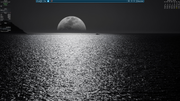
Code: Select all
conky.config = {
alignment = 'top_middle',
background = false,
border_width = 1,
cpu_avg_samples = 1,
default_color = 'white',
default_outline_color = 'white',
default_shade_color = 'white',
double_buffer = true,
draw_borders = false,
draw_graph_borders = true,
draw_outline = false,
draw_shades = false,
extra_newline = false,
font = 'dejavu serif:size=12',
gap_x = -30,
gap_y = 50,
maximum_width = 1280,
net_avg_samples = 2,
no_buffers = true,
out_to_console = false,
out_to_ncurses = false,
out_to_stderr = false,
out_to_x = true,
own_window = true,
own_window_class = 'Conky',
own_window_argb_visual = true,
own_window_argb_value = 0,
own_window_colour = '000000',
own_window_transparent = true,
own_window_type = 'desktop',
show_graph_range = false,
show_graph_scale = false,
stippled_borders = 0,
update_interval = 0.5,
uppercase = false,
use_spacer = 'left',
use_xft = true,
own_window_hints = 'sticky',
}
conky.text = [[
$color${execpi 36000 /home/siamhie/.conky/R8/horical.sh}${color}
${voffset 1}${goto 260}${color}${hr 1} ${voffset 10}${goto 260}${color}${hr 1}
${color 00ffff}${voffset -70}${goto 46}${font rock salt:bold:size=14}${time %A}${font rock salt:bold:size=14}${goto 175} ${color 5BED1B}${voffset 0}${time %d}$color
${color 00ffff}${voffset -15}${font rock salt:bold:size=14}${goto 46}${time %b}${font rock salt:bold:size=14}${goto 175}${color}${voffset 0}${time %Y}$color${voffset -120}
]];
the accompanied horical.sh script.
Code: Select all
#!/bin/bash
# a script to display a horizontal calendar on conky (hence the name horical :D)
# if you need to ask something, contact me via email nhianho@gmail.com
TODAY=`date +%d`
TOPLINE=" "
OVER=" "
REST=" "
# -------- This part is to find out the number of days in a month to display-----------#
a=`date +%-Y`
e1=`expr $a % 400`
e2=`expr $a % 100`
e3=`expr $a % 4`
if [ $e1 == 0 ]
then c=1
elif [ $e2 == 0 ]
then c=0
elif [ $e3 == 0 ]
then c=1
else c=0
fi
p=`date +%-m`
# if the current year is not a leap one, c = 0
if [ $c == 0 ]
then
if [ $p == 2 ]
then b=28 # this is the number of days in Febuary
elif [ $p == 11 ] || [ $p == 4 ] || [ $p == 6 ] || [ $p == 9 ]
then b=30
else b=31
fi
else
if [ $p == 2 ]
then b=29 # the number of days in Febuary in a leap year
elif [ $p == 11 ] || [ $p == 4 ] || [ $p == 6 ] || [ $p == 9 ]
then b=30
else b=31
fi
fi
#--------------------- The bottom line which displays the days of month ----------#
i=1
if [ $TODAY -ne 1 ]
then
while [ $i -lt $TODAY ]; do
if [ $i -lt 10 ]
then
OVER="$OVER 0$i"
else
OVER="$OVER $i"
fi
i=$[$i+1]
done
fi
i=$[$i+1]
if [ $TODAY -ne $b ]
then
while [ $i -ne $[$b] ]; do
if [ $i -lt 10 ]
then
REST="$REST 0$i"
else
REST="$REST $i"
fi
i=$[$i+1]
done
REST="$REST $b"
fi
#------------- the top line which displays the abbreviated weekday names-------#
k=`date +%u`
j=`date +%e`
f=`expr $j % 7`
if [ $k -lt $f ]
then
y=$[$k+8-$f]
else
y=$[$k-$f+1]
fi
while [ $b -gt 0 ]; do
case "$y" in
1) TOPLINE="$TOPLINE Mo";;
2) TOPLINE="$TOPLINE Tu";;
3) TOPLINE="$TOPLINE We";;
4) TOPLINE="$TOPLINE Th";;
5) TOPLINE="$TOPLINE Fr";;
6) TOPLINE="$TOPLINE Sa";;
7) TOPLINE="$TOPLINE Su";;
esac
b=$[$b-1]
y=$[$y+1]
if [ $y -eq 8 ]
then
y=1
fi
done
echo '${goto 270}''${font mono:Bold:size=10}'$TOPLINE | sed 's/Su/${color red}Su${color}/g' | sed 's/Sa/${color red}Sa${color}/g'
echo '${goto 270}''${font mono:bold:size=10}''${color C28C3A}'$OVER '${color 5BED1B}'$TODAY'${color}'$REST
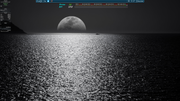
Re: Cool things I learned recently.....tools, tips & tricks...please add your own
Posted: Fri Aug 30, 2024 6:00 pm
by m_pav
rokytnji.1 wrote: Mon Jul 15, 2024 8:33 am
Old but new app. It comes with some preinstalled themes. My screenshot shows app with theme disabled.
+1, much improved overall, but the themes make the results pages almost unreadable so I too disabled the themes. The information under various sections is very nicely presented now and the benchmark tests make more sense overall. My Ryzen 5 5600G, which is slighted against the Ryzen 5 5600X got better results in all tests, so it must have a rather aged database to start with.
My addition to the list would have to be the
Live Remaster tools for those who might want to update a fully featured Live USB made with our LUM without having to download a snapshot and creating another, though I do not recommend it be done with slow USB drives, always use a faster unit that can achieve a minimum sustained 65+ MBPS write speed, or a USB-SSD.
Combine the above with the MX Live USB Maker and after mounting an updated L-USB, you can make a clone of it as a secondary backup, and use a different sized flash drive. In the attached image, I am cloning a 128GB USB-SSD to a 256GB Ultra-fast regular USB Flash drive that will hold a sustained write speed of 120MBPS.
Note: in steps 8, 9 & 10, I am allocating 10% of the drive space (~25GB) for the Live USB and the remaining space for cross-platform storage.

Re: Cool things I learned recently.....tools, tips & tricks...please add your own
Posted: Mon Sep 02, 2024 12:33 am
by LinuxSpring1
siamhie wrote: Fri Aug 30, 2024 8:41 am
Speaking of calendars. Here's a couple I have picked up along the way for conky.
...
...
Code: Select all
conky.config = {
alignment = 'top_middle',
background = false,
border_width = 1,
cpu_avg_samples = 1,
default_color = 'white',
default_outline_color = 'white',
default_shade_color = 'white',
double_buffer = true,
draw_borders = false,
draw_graph_borders = true,
draw_outline = false,
draw_shades = false,
extra_newline = false,
font = 'dejavu serif:size=12',
gap_x = -30,
gap_y = 50,
maximum_width = 1280,
net_avg_samples = 2,
no_buffers = true,
out_to_console = false,
out_to_ncurses = false,
out_to_stderr = false,
out_to_x = true,
own_window = true,
own_window_class = 'Conky',
own_window_argb_visual = true,
own_window_argb_value = 0,
own_window_colour = '000000',
own_window_transparent = true,
own_window_type = 'desktop',
show_graph_range = false,
show_graph_scale = false,
stippled_borders = 0,
update_interval = 0.5,
uppercase = false,
use_spacer = 'left',
use_xft = true,
own_window_hints = 'sticky',
}
conky.text = [[
$color${execpi 36000 /home/siamhie/.conky/R8/horical.sh}${color}
${voffset 1}${goto 260}${color}${hr 1} ${voffset 10}${goto 260}${color}${hr 1}
${color 00ffff}${voffset -70}${goto 46}${font rock salt:bold:size=14}${time %A}${font rock salt:bold:size=14}${goto 175} ${color 5BED1B}${voffset 0}${time %d}$color
${color 00ffff}${voffset -15}${font rock salt:bold:size=14}${goto 46}${time %b}${font rock salt:bold:size=14}${goto 175}${color}${voffset 0}${time %Y}$color${voffset -120}
]];
the accompanied horical.sh script.
Code: Select all
#!/bin/bash
# a script to display a horizontal calendar on conky (hence the name horical :D)
# if you need to ask something, contact me via email nhianho@gmail.com
TODAY=`date +%d`
TOPLINE=" "
OVER=" "
REST=" "
# -------- This part is to find out the number of days in a month to display-----------#
a=`date +%-Y`
e1=`expr $a % 400`
e2=`expr $a % 100`
e3=`expr $a % 4`
if [ $e1 == 0 ]
then c=1
elif [ $e2 == 0 ]
then c=0
elif [ $e3 == 0 ]
then c=1
else c=0
fi
p=`date +%-m`
# if the current year is not a leap one, c = 0
if [ $c == 0 ]
then
if [ $p == 2 ]
then b=28 # this is the number of days in Febuary
elif [ $p == 11 ] || [ $p == 4 ] || [ $p == 6 ] || [ $p == 9 ]
then b=30
else b=31
fi
else
if [ $p == 2 ]
then b=29 # the number of days in Febuary in a leap year
elif [ $p == 11 ] || [ $p == 4 ] || [ $p == 6 ] || [ $p == 9 ]
then b=30
else b=31
fi
fi
#--------------------- The bottom line which displays the days of month ----------#
i=1
if [ $TODAY -ne 1 ]
then
while [ $i -lt $TODAY ]; do
if [ $i -lt 10 ]
then
OVER="$OVER 0$i"
else
OVER="$OVER $i"
fi
i=$[$i+1]
done
fi
i=$[$i+1]
if [ $TODAY -ne $b ]
then
while [ $i -ne $[$b] ]; do
if [ $i -lt 10 ]
then
REST="$REST 0$i"
else
REST="$REST $i"
fi
i=$[$i+1]
done
REST="$REST $b"
fi
#------------- the top line which displays the abbreviated weekday names-------#
k=`date +%u`
j=`date +%e`
f=`expr $j % 7`
if [ $k -lt $f ]
then
y=$[$k+8-$f]
else
y=$[$k-$f+1]
fi
while [ $b -gt 0 ]; do
case "$y" in
1) TOPLINE="$TOPLINE Mo";;
2) TOPLINE="$TOPLINE Tu";;
3) TOPLINE="$TOPLINE We";;
4) TOPLINE="$TOPLINE Th";;
5) TOPLINE="$TOPLINE Fr";;
6) TOPLINE="$TOPLINE Sa";;
7) TOPLINE="$TOPLINE Su";;
esac
b=$[$b-1]
y=$[$y+1]
if [ $y -eq 8 ]
then
y=1
fi
done
echo '${goto 270}''${font mono:Bold:size=10}'$TOPLINE | sed 's/Su/${color red}Su${color}/g' | sed 's/Sa/${color red}Sa${color}/g'
echo '${goto 270}''${font mono:bold:size=10}''${color C28C3A}'$OVER '${color 5BED1B}'$TODAY'${color}'$REST
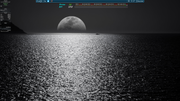
The horizontal calendar looks awesome. Need this on my desktop too. A few questions though.
- In the conky script the value of maximum_width = 1280 is given. I am assuming that this is for screens with resolution of 1280X780 and not for screens with resolution of 1920X1280. Is that correct?
- In the conky script the value of update_interval is 0.5. Considering that this needs to be updated only once every day, can it be changed to a higher value?
This is a great conky script. Will defintely incorporate it. Thanks
@siamhie .
Re: Cool things I learned recently.....tools, tips & tricks...please add your own
Posted: Mon Sep 02, 2024 2:04 am
by siamhie
LinuxSpring1 wrote: Mon Sep 02, 2024 12:33 am
The horizontal calendar looks awesome. Need this on my desktop too. A few questions though.
[*] In the conky script the value of maximum_width = 1280 is given. I am assuming that this is for screens with resolution of 1280X780 and not for screens with resolution of 1920X1280. Is that correct?
Maximum width of window in pixels for the conky.
http://ifxgroup.net/conky.htm#maximum_width
I've turned on borders to give you an idea of where everything lines up.
border.png
[*] In the conky script the value of update_interval is 0.5. Considering that this needs to be updated only once every day, can it be changed to a higher value?
Update interval in seconds. Fractions of a second are allowed using a decimal point.
http://ifxgroup.net/conky.htm#update_interval
This one you can remove as there is nothing being updated for 24 hours.
Re: Cool things I learned recently.....tools, tips & tricks...please add your own
Posted: Mon Sep 02, 2024 10:05 am
by siamhie
@LinuxSpring1 The size of the calendar conky is 1001 pixels wide by 89 pixels tall.

Re: Cool things I learned recently.....tools, tips & tricks...please add your own
Posted: Fri Feb 28, 2025 7:55 am
by LinuxSpring1
There is a very good alternative to the find command in KDE Dolphin. There is KFind that is integrated inside Dolphin. KFind is very close to the pre Windows 7 find file search box. KFind can be launched from Dolphin or from the KDE Application Menu. It has ability to search for files using wildcards, patterns, date, size, owner and others. Off course it is not as powerful as using find in the terminal but has a good decent search options.
So for someone looking for a GUI alternative to find try out KFind.