dual boot installation
Posted: Mon Dec 16, 2024 9:44 am
Hello,
I have an issue with linux installation
in het video here on how to create a post it says that quick system info is in the menu, I see a tab below with options, but I can't click it, I use firefox, (also tryed on chrome)
therefore I post here some info, and will update if I find out how to post it correctly:
Dell Vostro 3559
Operating System
Windows 10 Home 64-bit
CPU
Intel Core i5 @ 2.30GHz 62 °C
Skylake-U/Y 14nm Technology
RAM
16,0GB Dual-Channel DDR3 @ 798MHz (11-11-11-28)
Motherboard
Dell Inc. 047TR1 (U3E1)
Graphics
Generic PnP Monitor (1366x768@60Hz)
Intel HD Graphics 520 (Dell)
Storage
465GB Seagate ST500LT012-1DG142 (SATA ) 27 °C
465GB TOSHIBA External USB 3.0 USB Device (USB (SATA) ) 26 °C
Optical Drives
PLDS DVD+-RW DU-8A5LH
I downloaded mx linus two times:
1 https://sourceforge.net/projects/mx-lin ... o/download
2 https://sourceforge.net/projects/mx-lin ... o/download
I donwloade rufus: with download one I got the message: withdraw bootloader detected (is this important?)
2 I canot select this in rufus
Then I try to test linux on my system with a live system, but got the message as submitted
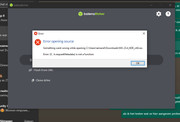
I hope you can help :) Thanx
I have an issue with linux installation
in het video here on how to create a post it says that quick system info is in the menu, I see a tab below with options, but I can't click it, I use firefox, (also tryed on chrome)
therefore I post here some info, and will update if I find out how to post it correctly:
Dell Vostro 3559
Operating System
Windows 10 Home 64-bit
CPU
Intel Core i5 @ 2.30GHz 62 °C
Skylake-U/Y 14nm Technology
RAM
16,0GB Dual-Channel DDR3 @ 798MHz (11-11-11-28)
Motherboard
Dell Inc. 047TR1 (U3E1)
Graphics
Generic PnP Monitor (1366x768@60Hz)
Intel HD Graphics 520 (Dell)
Storage
465GB Seagate ST500LT012-1DG142 (SATA ) 27 °C
465GB TOSHIBA External USB 3.0 USB Device (USB (SATA) ) 26 °C
Optical Drives
PLDS DVD+-RW DU-8A5LH
I downloaded mx linus two times:
1 https://sourceforge.net/projects/mx-lin ... o/download
2 https://sourceforge.net/projects/mx-lin ... o/download
I donwloade rufus: with download one I got the message: withdraw bootloader detected (is this important?)
2 I canot select this in rufus
Then I try to test linux on my system with a live system, but got the message as submitted
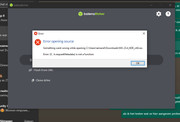
I hope you can help :) Thanx