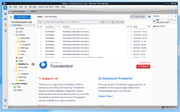However, for those of us that prefer things like Window Title Bars, Application Menus at the TOP of the application and a few more eye candy things on applications... these mods put the world right again.
---- Show Window Title Bar
- Edit | Settings | General
- Scroll down to 'Language & Appearance' section & Window Layout
- uncheck the checkbox 'Hide system window titlebar' to make titlebar appear
---- Move Menu Bar above Unified Toolbar
- Edit | Settings | General
- Scroll to bottom and click on 'Config Editor' button
- In search type : legacy
and look for the line: toolkit.legacyUserProfileCustomizations.stylesheets
- Click on the far right arrow type icon to toggle from 'false' to 'TRUE'
- Back in Thunderbird
- Help | Troubleshooting Information
- in 'Application Basics' - Profile Folders - click on 'Open Folder'
A new window opens showing the contents of your profile name folder.
- Exit Thunderbird
-- Create a userChrome.css file
- In the 'profile name ' folder create a new folder named 'chrome'.
( important ! all lower case. )
- Create a text file named: userChrome.css
- Copy the following text and paste it into the file:
Code: Select all
@import url("chrome://messenger/content/unifiedtoolbar/unifiedToolbarWebextensions.css");
/* Position Menu Bar above Unified Toolbar */
#toolbar-menubar {
order: -1 !important;
}
- Start Thunderbird