Manually Change in CLI: s-dpi, s-size & s-diag
Posted: Tue Jul 01, 2025 9:14 am
Coming to you from my new testing rig (dedicated, stand-alone machine for testing stuff) 
All is good, except for screwy s-dpi, s-size & s-diag for this machine. Need to change them!
This monitor (1920x1080, 60Hz) has 3 HDMI-in ports. I use one of them for this testing rig, another one for my daily driver (Gigabyte machine-- running now), and a streamer.
Everything was perfectly fine before installing Nvidia drivers, which I tried once before, but rolled-back. Tried again today, and got the same results, but I managed to correct some problems. Still, I see that the s-dpi, s-size & s-diag are set INCORRECTLY for this testing rig.
Question:
How can I manually and permanently change them?
Here's what they should be (currently on my Gigabyte machine):
s-dpi: 96
s-size: 509x286 mm
s-diag: 584mm
Here's what they are on this testing rig:
s-dpi: 305
s-size: 160x90 mm
s-diag: 184mm
Last, but not least, here's the QSI from the testing rig:
Just to give you an idea of what's going on, here's a pic:
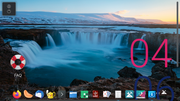
And, one more:

EDIT/ADDENDUM:
This might be the best pic: when I select the "Whisker Menu" (not sure if that's what it's called in KDE), it takes come a HUGE portion of the screen. Other windows are also way-too-big!!! Anyway, a picture is worth a thousand words, so, here you go:


All is good, except for screwy s-dpi, s-size & s-diag for this machine. Need to change them!
This monitor (1920x1080, 60Hz) has 3 HDMI-in ports. I use one of them for this testing rig, another one for my daily driver (Gigabyte machine-- running now), and a streamer.
Everything was perfectly fine before installing Nvidia drivers, which I tried once before, but rolled-back. Tried again today, and got the same results, but I managed to correct some problems. Still, I see that the s-dpi, s-size & s-diag are set INCORRECTLY for this testing rig.
Question:
How can I manually and permanently change them?
Here's what they should be (currently on my Gigabyte machine):
s-dpi: 96
s-size: 509x286 mm
s-diag: 584mm
Here's what they are on this testing rig:
s-dpi: 305
s-size: 160x90 mm
s-diag: 184mm
Last, but not least, here's the QSI from the testing rig:
Code: Select all
Snapshot created on: 20250617_1407
System:
Kernel: 6.1.0-37-amd64 [6.1.140-1] arch: x86_64 bits: 64 compiler: gcc v: 12.2.0
parameters: BOOT_IMAGE=/boot/vmlinuz-6.1.0-37-amd64 root=UUID=<filter> ro quiet splash
Desktop: KDE Plasma v: 5.27.5 info: plank wm: kwin_x11 vt: 7 dm: SDDM Distro: MX-23.6_x64
Libretto October 13 2023 base: Debian GNU/Linux 12 (bookworm)
Machine:
Type: Desktop System: ASUS product: All Series v: N/A serial: <superuser required>
Mobo: ASUSTeK model: H81M-K v: Rev X.0x serial: <superuser required> UEFI: American Megatrends
v: 1101 date: 03/09/2015
CPU:
Info: model: Intel Core i5-4690 bits: 64 type: MCP arch: Haswell gen: core 4 level: v3
note: check built: 2013-15 process: Intel 22nm family: 6 model-id: 0x3C (60) stepping: 3
microcode: 0x28
Topology: cpus: 1x cores: 4 smt: <unsupported> cache: L1: 256 KiB desc: d-4x32 KiB; i-4x32 KiB
L2: 1024 KiB desc: 4x256 KiB L3: 6 MiB desc: 1x6 MiB
Speed (MHz): avg: 825 high: 900 min/max: 800/3900 scaling: driver: intel_cpufreq
governor: ondemand cores: 1: 800 2: 900 3: 800 4: 800 bogomips: 27935
Flags: avx avx2 ht lm nx pae sse sse2 sse3 sse4_1 sse4_2 ssse3 vmx
Vulnerabilities:
Type: gather_data_sampling status: Not affected
Type: indirect_target_selection status: Not affected
Type: itlb_multihit status: KVM: VMX disabled
Type: l1tf mitigation: PTE Inversion; VMX: conditional cache flushes, SMT disabled
Type: mds mitigation: Clear CPU buffers; SMT disabled
Type: meltdown mitigation: PTI
Type: mmio_stale_data status: Unknown: No mitigations
Type: reg_file_data_sampling status: Not affected
Type: retbleed status: Not affected
Type: spec_rstack_overflow status: Not affected
Type: spec_store_bypass mitigation: Speculative Store Bypass disabled via prctl
Type: spectre_v1 mitigation: usercopy/swapgs barriers and __user pointer sanitization
Type: spectre_v2 mitigation: Retpolines; IBPB: conditional; IBRS_FW; STIBP: disabled; RSB
filling; PBRSB-eIBRS: Not affected; BHI: Not affected
Type: srbds mitigation: Microcode
Type: tsx_async_abort status: Not affected
Graphics:
Device-1: NVIDIA GK107 [GeForce GT 740] vendor: ASUSTeK driver: nvidia v: 470.256.02 non-free:
series: 470.xx+ status: legacy-active (EOL~2023/24) arch: Kepler code: GKxxx process: TSMC 28nm
built: 2012-18 pcie: gen: 2 speed: 5 GT/s lanes: 16 bus-ID: 01:00.0 chip-ID: 10de:0fc8
class-ID: 0300
Display: x11 server: X.Org v: 1.21.1.7 with: Xwayland v: 22.1.9 compositor: kwin_x11 driver: X:
loaded: nvidia unloaded: fbdev,modesetting,nouveau,vesa alternate: nv gpu: nvidia display-ID: :0
screens: 1
Screen-1: 0 s-res: 1920x1080 s-dpi: 305 s-size: 160x90mm (6.30x3.54") s-diag: 184mm (7.23")
Monitor-1: HDMI-0 res: 1920x1080 hz: 60 dpi: 305 size: 160x90mm (6.3x3.54") diag: 184mm (7.23")
modes: N/A
API: OpenGL v: 4.6.0 NVIDIA 470.256.02 renderer: NVIDIA GeForce GT 740/PCIe/SSE2
direct-render: Yes
Audio:
Device-1: Intel 8 Series/C220 Series High Definition Audio vendor: ASUSTeK 8
driver: snd_hda_intel v: kernel bus-ID: 00:1b.0 chip-ID: 8086:8c20 class-ID: 0403
Device-2: NVIDIA GK107 HDMI Audio vendor: ASUSTeK driver: snd_hda_intel v: kernel pcie: gen: 2
speed: 5 GT/s lanes: 16 bus-ID: 01:00.1 chip-ID: 10de:0e1b class-ID: 0403
API: ALSA v: k6.1.0-37-amd64 status: kernel-api tools: alsamixer,amixer
Server-1: PipeWire v: 1.0.0 status: active with: 1: pipewire-pulse status: active
2: wireplumber status: active 3: pipewire-alsa type: plugin 4: pw-jack type: plugin
tools: pactl,pw-cat,pw-cli,wpctl
Network:
Device-1: Realtek RTL8111/8168/8211/8411 PCI Express Gigabit Ethernet vendor: ASUSTeK H81M-C
driver: r8169 v: kernel pcie: gen: 1 speed: 2.5 GT/s lanes: 1 port: d000 bus-ID: 03:00.0
chip-ID: 10ec:8168 class-ID: 0200
IF: eth0 state: up speed: 1000 Mbps duplex: full mac: <filter>
IF-ID-1: docker0 state: down mac: <filter>
Drives:
Local Storage: total: 1.02 TiB used: 74.09 GiB (7.1%)
SMART Message: Unable to run smartctl. Root privileges required.
ID-1: /dev/sda maj-min: 8:0 model: SATA SSD size: 111.79 GiB block-size: physical: 512 B
logical: 512 B speed: 6.0 Gb/s type: SSD serial: <filter> rev: 61.3 scheme: GPT
ID-2: /dev/sdb maj-min: 8:16 vendor: Seagate model: ST1000DM003-1ER162 size: 931.51 GiB
block-size: physical: 4096 B logical: 512 B speed: 6.0 Gb/s type: HDD rpm: 7200 serial: <filter>
rev: CC45 scheme: GPT
Partition:
ID-1: / raw-size: 111.54 GiB size: 109.23 GiB (97.93%) used: 29.23 GiB (26.8%) fs: ext4
dev: /dev/sda2 maj-min: 8:2
ID-2: /boot/efi raw-size: 256 MiB size: 252 MiB (98.46%) used: 274 KiB (0.1%) fs: vfat
dev: /dev/sda1 maj-min: 8:1
Swap:
Kernel: swappiness: 15 (default 60) cache-pressure: 100 (default)
ID-1: swap-1 type: file size: 3 GiB used: 0 KiB (0.0%) priority: -2 file: /swap/swap
Sensors:
System Temperatures: cpu: 37.0 C mobo: N/A gpu: nvidia temp: 40 C
Fan Speeds (RPM): N/A gpu: nvidia fan: 20%
Repos:
Packages: pm: dpkg pkgs: 3124 libs: 1595 tools: apt,apt-get,aptitude,nala pm: rpm pkgs: 0
pm: flatpak pkgs: 0
No active apt repos in: /etc/apt/sources.list
Active apt repos in: /etc/apt/sources.list.d/debian-stable-updates.list
1: deb http://deb.debian.org/debian bookworm-updates main contrib non-free non-free-firmware
Active apt repos in: /etc/apt/sources.list.d/debian.list
1: deb http://deb.debian.org/debian bookworm main contrib non-free non-free-firmware
2: deb http://security.debian.org/debian-security bookworm-security main contrib non-free non-free-firmware
Active apt repos in: /etc/apt/sources.list.d/mx.list
1: deb https://mxrepo.com/mx/repo/ bookworm main non-free
2: deb https://mxrepo.com/mx/repo/ bookworm ahs
No active apt repos in: /etc/apt/sources.list.d/skype-stable.list
Info:
Processes: 199 Uptime: 15m wakeups: 1 Memory: 7.69 GiB used: 1.5 GiB (19.5%) Init: SysVinit
v: 3.06 runlevel: 5 default: graphical tool: systemctl Compilers: gcc: 12.2.0 alt: 12
Client: shell wrapper v: 5.2.15-release inxi: 3.3.26
Boot Mode: UEFIAnd, one more:
EDIT/ADDENDUM:
This might be the best pic: when I select the "Whisker Menu" (not sure if that's what it's called in KDE), it takes come a HUGE portion of the screen. Other windows are also way-too-big!!! Anyway, a picture is worth a thousand words, so, here you go:
