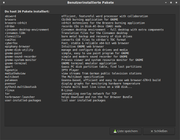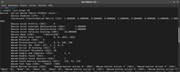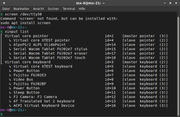Page 1 of 1
How to configure the touchscreen of my laptop
Posted: Mon Jun 02, 2025 10:03 pm
by Stefmx
I have a fujitsu T4310 laptop with a touchscreen and mx linux 21.3 on it. Touchscreen work with one and 2 fingers but not like i would.
Is there a way to customize the touchscreen? Under microsoft windows i scroll in a browser windows with 1 finger tip and i can zoom in and out with 2 finger tips.
Under mx linux i have to take 2 finger tips to scroll in a browser and i don´t know how to zoom in and out. And i have to wait 2 second before i can scroll with a 2 finger tip. If i swipe to early with the 2 finger, nothing will happend.
Maybe i have to take another driver for the touchsreen. But i don´t know how.
Hope anybody can give me a tip.
Here comes my mx quick info:
Code: Select all
Snapshot created on: 20250602_0100
System: Kernel: 5.10.0-35-amd64 [5.10.237-1] x86_64 bits: 64 compiler: gcc v: 10.2.1
parameters: BOOT_IMAGE=/boot/vmlinuz-5.10.0-35-amd64 root=UUID=<filter> ro quiet splash
Desktop: Cinnamon 4.8.6 wm: muffin 4.8.1 vt: 7 dm: LightDM 1.26.0
Distro: MX-21.3_x64 Wildflower August 11 2023 base: Debian GNU/Linux 11 (bullseye)
Machine: Type: Laptop System: FUJITSU SIEMENS product: LifeBook T4310 v: 10601155984
serial: <filter> Chassis: type: 10 v: LifeBook T4310 serial: <filter>
Mobo: FUJITSU model: FJNB206 v: K5 serial: <filter> BIOS: FUJITSU // Phoenix
v: Version 1.05 date: 09/30/2009
Battery: ID-1: CMB2 charge: 36.9 Wh (90.0%) condition: 41.0/41.0 Wh (100.0%) volts: 12.2
min: 10.8 model: Fujitsu CP384590-01 type: Li-ion serial: <filter> status: Unknown
CPU: Info: Dual Core model: Intel Core2 Duo T6570 bits: 64 type: MCP arch: Penryn family: 6
model-id: 17 (23) stepping: A (10) microcode: A0B cache: L2: 2 MiB
flags: lm nx pae sse sse2 sse3 sse4_1 ssse3 vmx bogomips: 8378
Speed: 1243 MHz min/max: 1200/2101 MHz boost: enabled Core speeds (MHz): 1: 1243
2: 1242
Vulnerabilities: Type: gather_data_sampling status: Not affected
Type: itlb_multihit status: KVM: VMX disabled
Type: l1tf mitigation: PTE Inversion; VMX: EPT disabled
Type: mds status: Vulnerable: Clear CPU buffers attempted, no microcode; SMT disabled
Type: meltdown mitigation: PTI
Type: mmio_stale_data status: Unknown: No mitigations
Type: reg_file_data_sampling status: Not affected
Type: retbleed status: Not affected
Type: spec_rstack_overflow status: Not affected
Type: spec_store_bypass status: Vulnerable
Type: spectre_v1 mitigation: usercopy/swapgs barriers and __user pointer sanitization
Type: spectre_v2
mitigation: Retpolines, STIBP: disabled, RSB filling, PBRSB-eIBRS: Not affected
Type: srbds status: Not affected
Type: tsx_async_abort status: Not affected
Graphics: Device-1: Intel Mobile 4 Series Integrated Graphics vendor: Fujitsu Limited.
driver: i915 v: kernel bus-ID: 00:02.0 chip-ID: 8086:2a42 class-ID: 0300
Device-2: Chicony FJ Camera type: USB driver: uvcvideo bus-ID: 3-4:4 chip-ID: 04f2:b186
class-ID: 0e02
Display: x11 server: X.Org 1.20.11 driver: loaded: intel display-ID: :0 screens: 1
Screen-1: 0 s-res: 1280x800 s-dpi: 96 s-size: 338x211mm (13.3x8.3")
s-diag: 398mm (15.7")
Monitor-1: LVDS1 res: 1280x800 hz: 60
OpenGL: renderer: Mesa DRI Mobile Intel GM45 Express (CTG) v: 2.1 Mesa 20.3.5
direct render: Yes
Audio: Device-1: Intel 82801I HD Audio vendor: Fujitsu Limited. driver: snd_hda_intel
v: kernel bus-ID: 00:1b.0 chip-ID: 8086:293e class-ID: 0403
Sound Server-1: ALSA v: k5.10.0-35-amd64 running: yes
Sound Server-2: PulseAudio v: 14.2 running: yes
Network: Device-1: Broadcom NetLink BCM57780 Gigabit Ethernet PCIe vendor: Fujitsu Limited.
driver: tg3 v: kernel port: 1c00 bus-ID: 08:00.0 chip-ID: 14e4:1692 class-ID: 0200
IF: eth0 state: down mac: <filter>
Device-2: Qualcomm Atheros AR928X Wireless Network Adapter vendor: Fujitsu Limited.
driver: ath9k v: kernel modules: wl port: 1c00 bus-ID: 18:00.0 chip-ID: 168c:002a
class-ID: 0280
IF: wlan0 state: up mac: <filter>
Bluetooth: Device-1: Askey [hex] type: USB driver: btusb v: 0.8 bus-ID: 6-2:3 chip-ID: 1690:0741
class-ID: e001
Report: hciconfig ID: hci0 rfk-id: 2 state: up address: <filter> bt-v: 1.2 lmp-v: 2.1
sub-v: 149c hci-v: 2.1 rev: 149c
Info: acl-mtu: 310:10 sco-mtu: 64:8 link-policy: rswitch hold sniff park
link-mode: slave accept service-classes: rendering, capturing, object transfer, audio
Drives: Local Storage: total: 232.89 GiB used: 13.41 GiB (5.8%)
SMART Message: Unable to run smartctl. Root privileges required.
ID-1: /dev/sda maj-min: 8:0 vendor: Crucial model: CT250BX100SSD1 size: 232.89 GiB
block-size: physical: 512 B logical: 512 B speed: 3.0 Gb/s type: SSD serial: <filter>
rev: MU01 scheme: MBR
Partition: ID-1: / raw-size: 105.37 GiB size: 103.15 GiB (97.90%) used: 13.41 GiB (13.0%) fs: ext4
dev: /dev/sda6 maj-min: 8:6
Swap: Kernel: swappiness: 15 (default 60) cache-pressure: 100 (default)
ID-1: swap-1 type: partition size: 4 GiB used: 0 KiB (0.0%) priority: -2 dev: /dev/sda5
maj-min: 8:5
Sensors: System Temperatures: cpu: 52.0 C mobo: 26.8 C
Fan Speeds (RPM): N/A
Repos: Packages: 2316 note: see --pkg apt: 2302 lib: 1124 flatpak: 14
No active apt repos in: /etc/apt/sources.list
Active apt repos in: /etc/apt/sources.list.d/debian-stable-updates.list
1: deb http://deb.debian.org/debian bullseye-updates main contrib non-free
Active apt repos in: /etc/apt/sources.list.d/debian.list
1: deb http://deb.debian.org/debian bullseye main contrib non-free
2: deb http://security.debian.org/debian-security bullseye-security main contrib non-free
Active apt repos in: /etc/apt/sources.list.d/mx.list
1: deb http://ftp.halifax.rwth-aachen.de/mxlinux/packages/mx/repo/ bullseye main non-free
Active apt repos in: /etc/apt/sources.list.d/tmiland.list
1: deb [arch=amd64 signed-by=/usr/share/keyrings/tmiland-archive-keyring.gpg] https://deb.tmiland.com/debian ./
Info: Processes: 218 Uptime: 20h 54m wakeups: 3 Memory: 3.76 GiB used: 1.89 GiB (50.2%)
Init: SysVinit v: 2.96 runlevel: 5 default: 5 tool: systemctl Compilers: gcc: 10.2.1
alt: 10 Client: shell wrapper v: 5.1.4-release inxi: 3.3.06
Boot Mode: BIOS (legacy, CSM, MBR)
Re: How to configure the touchscreen of my laptop
Posted: Mon Jun 02, 2025 11:04 pm
by CharlesV
Welcome in!
On MX21 for my HP's I believe I had to install touchegg, run the daemon ( touchegg --daemon ) and then I had touch screen.
On mx23, libinput does quite a bit, once I installed liquorix kernel's. If I want to setup more gestures, then touchegg is the way.
I dont recall if installing touchegg added the configuration or if I had already done it, but you can find more information here:
https://www.baeldung.com/linux/touchpad-gestures
Re: How to configure the touchscreen of my laptop
Posted: Tue Jun 03, 2025 4:25 pm
by Stefmx
Thank you for your answer CharlesV. I am not sure if we mean the same. Touchegg is a programm to control the behavior of the touchpad.
I want to control the behavior of my touchscreen. Or does touchegg can control a touchscreen too? Than i would gave it a try.
Re: How to configure the touchscreen of my laptop
Posted: Tue Jun 03, 2025 4:32 pm
by CharlesV
Stefmx wrote: Tue Jun 03, 2025 4:25 pm
Thank you for your answer CharlesV. I am not sure if we mean the same. Touchegg is a programm to control the behavior of the touchpad.
I want to control the behavior of my touchscreen. Or does touchegg can control a touchscreen too? Than i would gave it a try.
Touchegg works both.
https://github.com/JoseExposito/touchegg
Re: How to configure the touchscreen of my laptop
Posted: Wed Jun 04, 2025 1:53 am
by Stefmx
OH great. Thanks for the quick reply CharlesV. I will try but it takes time. I am newbie in linux and habe to learn a lot how to do simple things.
Re: How to configure the touchscreen of my laptop
Posted: Wed Jun 04, 2025 11:00 am
by CharlesV
Your very welcome and no worries.. we all had to start at 'the beginning" :-)
Re: How to configure the touchscreen of my laptop
Posted: Thu Jun 05, 2025 12:39 am
by Stefmx
I try to install touchegg.
the command sudo apt install touchegg didn´t work because touchegg can´t be find.
Then I install it over mx package installer. The installation run successfully. But if I run touchegg in terminal to test
the installation I get a error massage:
Touchégg v2.0.17.
Starting Touchégg in client mode
Parsing your configuration file...
Using configuration file "/usr/share/touchegg/touchegg.conf"
Configuration parsed successfully
Connecting to Touchégg daemon...
Error connecting to Touchégg daemon: Could not connect: Connection refused
Reconnecting in 5 seconds...
Error connecting to Touchégg daemon: Could not connect: Connection refused
Any suggestion how to solve the problem connection refused I would be very gradeful for
Re: How to configure the touchscreen of my laptop
Posted: Thu Jun 05, 2025 2:59 am
by m_pav
Stefmx wrote: Mon Jun 02, 2025 10:03 pm
Code: Select all
Desktop: Cinnamon 4.8.6 wm: muffin 4.8.1 vt: 7 dm: LightDM 1.26.0
Distro: MX-21.3_x64 Wildflower August 11 2023 base: Debian GNU/Linux 11 (bullseye)
Is this post in the right forum location, e.g., in MX Modified considering OP uses a different WM and DE ?
Re: How to configure the touchscreen of my laptop
Posted: Thu Jun 05, 2025 7:10 am
by j2mcgreg
m_pav wrote: Thu Jun 05, 2025 2:59 am
Stefmx wrote: Mon Jun 02, 2025 10:03 pm
Code: Select all
Desktop: Cinnamon 4.8.6 wm: muffin 4.8.1 vt: 7 dm: LightDM 1.26.0
Distro: MX-21.3_x64 Wildflower August 11 2023 base: Debian GNU/Linux 11 (bullseye)
Is this post in the right forum location, e.g., in MX Modified considering OP uses a different WM and DE ?
I agree with you. Moved to MX Modified.
Re: How to configure the touchscreen of my laptop
Posted: Thu Jun 05, 2025 7:18 am
by j2mcgreg
Stefmx wrote: Thu Jun 05, 2025 12:39 am
I try to install touchegg.
the command sudo apt install touchegg didn´t work because touchegg can´t be find.
Then I install it over mx package installer. The installation run successfully. But if I run touchegg in terminal to test
the installation I get a error massage:
Touchégg v2.0.17.
Starting Touchégg in client mode
Parsing your configuration file...
Using configuration file "/usr/share/touchegg/touchegg.conf"
Configuration parsed successfully
Connecting to Touchégg daemon...
Error connecting to Touchégg daemon: Could not connect: Connection refused
Reconnecting in 5 seconds...
Error connecting to Touchégg daemon: Could not connect: Connection refused
Any suggestion how to solve the problem connection refused I would be very gradeful for
Since you are using Cinnamon and Muffin, you probably should also be using SystemD.
Re: How to configure the touchscreen of my laptop
Posted: Thu Jun 05, 2025 12:21 pm
by CharlesV
@Stefmx In my notes I have the following for touchegg:
touchegg daemon doesnt start automatically unless your using systemd. But you can start the daemon with the following bash:
Then in a second window touchegg will run and properly connect.
Re: How to configure the touchscreen of my laptop
Posted: Thu Jun 05, 2025 4:52 pm
by m_pav
+1 on what j2mcgreg said re SystemD, and one more thing to add.
Have a look at the site below first, then consider adding the content in the code section below into your 30-touchpad-libinput.conf file.
Touchégg
https://github.com/JoseExposito/touchegg#readme
Add to /etc/X11/xorg.conf.d/30-touchpad-libinput.conf
Near the bottom, underneath
Option "Tapping" "on"
Add the following line
Option "TappingButtonMap" "lrm"
You therefore should end up with this block
Code: Select all
Section "InputClass"
Identifier "touchpad"
Driver "libinput"
MatchIsTouchpad "on"
Option "Tapping" "on"
Option "TappingButtonMap" "lrm"
EndSection
Save the changes, refresh your Desktop or logout / login and test. It's very unlikely you'll get the same touch functionality you spoke of in Windows when you're operating in Linux and this has been reported both here and in other distro forums. This little add does assist with a handful of click to touch interpretations.
Because I fix and repair customer machines, I remaster the flagship Xfce ISO to include Touchégg and what I have above. It provides no harm to any non-touch system, but I use a portable monitor with touch on many of the Desktop and some laptop machines I work on, and there are times where a screen tap is a better option than a mouse, therefore, the option is available to me whereas it otherwise would not have been. Mind you, when there are two or more display devices and the Extended Desktop option is used, sometimes the touch mapping is applied to the whole desktop area, which is the same behaviour I see with Windows, so I can at least say we are on an ever par on this count.
Re: How to configure the touchscreen of my laptop
Posted: Thu Jun 05, 2025 8:45 pm
by Stefmx
Thanks for your help and sorry for the wrong forum. I am a newbie to Linux and took my old laptop to get my first experience with Linux. At first I used an original MX Linux 23.1 live version. But after the installation the laptop did not boot properly. Then I asked for help in the German MX Linux forum and a member gave me his modified version of MX Linux 21.3. My laptop started up and I was able to take my first steps with Linux.
Could you please explain to me what SystemD is? I will try to implement all your suggestions. But I don't know if I will succeed. I am not necessarily fixated on this Linux version. If another version would be more suitable for my laptop with touch screen, I would install another version.
As written, this is not my daily driver but my old laptop to try out and get to know Linux.
Re: How to configure the touchscreen of my laptop
Posted: Thu Jun 05, 2025 8:50 pm
by DukeComposed
Stefmx wrote: Thu Jun 05, 2025 8:45 pm
Could you please explain to me what SystemD is?
systemd is Fedora's init system. It was developed by the guy who wrote PulseAudio and stems from his thoughts on
Rethinking PID 1. What PID 1 is is probably beyond the scope of this answer, but you'll figure it out as you learn more about the UNIX architecture.
Re: How to configure the touchscreen of my laptop
Posted: Thu Jun 05, 2025 8:55 pm
by Stefmx
@CharlesV
I write touchegg --deamon in terminal but no second windows opend. I get the massage I already send.
$ touchegg --deamon
Touchégg v2.0.17.
Starting Touchégg in client mode
Parsing your configuration file...
Using configuration file "/usr/share/touchegg/touchegg.conf"
Configuration parsed successfully
Connecting to Touchégg daemon...
Error connecting to Touchégg daemon: Could not connect: Connection refused
Reconnecting in 5 seconds...
Re: How to configure the touchscreen of my laptop
Posted: Thu Jun 05, 2025 9:35 pm
by CharlesV
Stefmx wrote: Thu Jun 05, 2025 8:55 pm
@CharlesV
I write touchegg --deamon in terminal but no second windows opend. I get the massage I already send.
$ touchegg --deamon
Touchégg v2.0.17.
Starting Touchégg in client mode
Parsing your configuration file...
Using configuration file "/usr/share/touchegg/touchegg.conf"
Configuration parsed successfully
Connecting to Touchégg daemon...
Error connecting to Touchégg daemon: Could not connect: Connection refused
Reconnecting in 5 seconds...
You mistyped.
and it will not open another window, it will just launch the daemon. Once that daemon is running, then you will open another window and can use the touch egg controls etc. (but you may not have too open the second window... once the touchegg daemon is running, you may have all you need. )
Re: How to configure the touchscreen of my laptop
Posted: Thu Jun 05, 2025 9:39 pm
by CharlesV
If you want to try out systemd, all you have to do is one of these
1) MX Boot options, Choose the Boot To drop down and choose under Advanced Options the first line with ( systemd ) at the end of it. ( Most likely the SECOND line in that Advanced Options list. )
2) at the grub screen after turning on your laptop, hit an up or down arrow key and then go to Advanced and choose the linux line with systemd at the end of it
Re: How to configure the touchscreen of my laptop
Posted: Fri Jun 06, 2025 3:18 am
by Stefmx
@CharlesV
OK I try it on monday and give a feedback than. I have to travel now to the end of this weekend.
Re: How to configure the touchscreen of my laptop
Posted: Sat Jul 05, 2025 11:31 am
by Stefmx
Sorry for the long delay of my feedback. But because mx snapshot wont work on my wildflower linux and with suggestions from CharlesV, fehlix and j2mcgreg I installed my system new with mx linux 23.6 kde. Now mx snapshot and the other things works fine but i can´t use the touchscreen and pen anymore. So I can´t try to install touchegg at the moment before the system didn´t recognize my touchscreen.
If I do search for the device in terminal, the system can´t find it. I install libwacom and run: libwacom-list-local-wacom and didn´t find a device. But I know the touchscreen has a serial connection and if I try in terminal: screen /dev/ttyS0 I get a response with my fingers on the screen and with the pen near the screen.
I don´t know why the touchscreen recognized out of the box from mx linux wildflower before and yet not. Is there a way to take a config file from the system before to let mx linux 23.6 know what touchscreen a have?
Hope anyone can give me a tip, because several days of searching didn´t get me any further.
Re: How to configure the touchscreen of my laptop
Posted: Sat Jul 05, 2025 11:59 am
by CharlesV
Please post your new QSI. ( MX Menu, Quick System Info, Copy for Forum, Paste here )
Re: How to configure the touchscreen of my laptop
Posted: Sat Jul 05, 2025 12:22 pm
by Stefmx
Oh yes sorry. Here it comes:
Code: Select all
Snapshot created on: 20250704_2122
System:
Kernel: 6.1.0-37-amd64 [6.1.140-1] arch: x86_64 bits: 64 compiler: gcc v: 12.2.0
parameters: BOOT_IMAGE=/boot/vmlinuz-6.1.0-37-amd64 root=UUID=<filter> ro quiet splash
Desktop: KDE Plasma v: 5.27.5 wm: kwin_x11 vt: 7 dm: SDDM Distro: MX-23.6.1_KDE_x64 Libretto
May 18 2025 base: Debian GNU/Linux 12 (bookworm)
Machine:
Type: Laptop System: FUJITSU SIEMENS product: LifeBook T4310 v: 10601155984
serial: <superuser required> Chassis: type: 10 v: LifeBook T4310 serial: <superuser required>
Mobo: FUJITSU model: FJNB206 v: K5 serial: <superuser required> BIOS: FUJITSU // Phoenix
v: Version 1.05 date: 09/30/2009
Battery:
ID-1: CMB2 charge: 39.4 Wh (96.1%) condition: 41.0/41.0 Wh (100.0%) volts: 12.3 min: 10.8
model: Fujitsu CP384590-01 type: Li-ion serial: <filter> status: not charging
CPU:
Info: model: Intel Core2 Duo T6570 bits: 64 type: MCP arch: Penryn level: v1 built: 2008
process: Intel 45nm family: 6 model-id: 0x17 (23) stepping: 0xA (10) microcode: 0xA0B
Topology: cpus: 1x cores: 2 smt: <unsupported> cache: L1: 128 KiB desc: d-2x32 KiB; i-2x32 KiB
L2: 2 MiB desc: 1x2 MiB
Speed (MHz): avg: 1197 min/max: 1200/2101 boost: enabled scaling: driver: acpi-cpufreq
governor: ondemand cores: 1: 1197 2: 1197 bogomips: 8379
Flags: ht lm nx pae sse sse2 sse3 sse4_1 ssse3 vmx
Vulnerabilities:
Type: gather_data_sampling status: Not affected
Type: indirect_target_selection status: Not affected
Type: itlb_multihit status: KVM: VMX disabled
Type: l1tf mitigation: PTE Inversion; VMX: conditional cache flushes, SMT disabled
Type: mds status: Vulnerable: Clear CPU buffers attempted, no microcode; SMT disabled
Type: meltdown mitigation: PTI
Type: mmio_stale_data status: Unknown: No mitigations
Type: reg_file_data_sampling status: Not affected
Type: retbleed status: Not affected
Type: spec_rstack_overflow status: Not affected
Type: spec_store_bypass status: Vulnerable
Type: spectre_v1 mitigation: usercopy/swapgs barriers and __user pointer sanitization
Type: spectre_v2 mitigation: Retpolines; STIBP: disabled; RSB filling; PBRSB-eIBRS: Not
affected; BHI: Not affected
Type: srbds status: Not affected
Type: tsx_async_abort status: Not affected
Graphics:
Device-1: Intel Mobile 4 Series Integrated Graphics vendor: Fujitsu driver: i915 v: kernel
arch: Gen-5 process: Intel 45nm built: 2008 ports: active: LVDS-1 empty: DP-1, DP-2, HDMI-A-1,
VGA-1 bus-ID: 00:02.0 chip-ID: 8086:2a42 class-ID: 0300
Device-2: Chicony FJ Camera type: USB driver: uvcvideo bus-ID: 4-4:4 chip-ID: 04f2:b186
class-ID: 0e02
Display: x11 server: X.Org v: 1.21.1.7 with: Xwayland v: 22.1.9 compositor: kwin_x11 driver: X:
loaded: intel dri: crocus gpu: i915 display-ID: :0 screens: 1
Screen-1: 0 s-res: 1280x800 s-dpi: 96 s-size: 338x211mm (13.31x8.31") s-diag: 398mm (15.69")
Monitor-1: LVDS-1 mapped: LVDS1 res: 1280x800 hz: 60 size: N/A modes: 1280x800
API: OpenGL v: 2.1 Mesa 24.2.8-1mx23ahs renderer: Mesa Mobile Intel GM45 Express (CTG)
direct-render: Yes
Audio:
Device-1: Intel 82801I HD Audio vendor: Fujitsu driver: snd_hda_intel v: kernel bus-ID: 00:1b.0
chip-ID: 8086:293e class-ID: 0403
API: ALSA v: k6.1.0-37-amd64 status: kernel-api tools: alsamixer,amixer
Server-1: PipeWire v: 1.0.0 status: active with: 1: pipewire-pulse status: active
2: wireplumber status: active 3: pipewire-alsa type: plugin 4: pw-jack type: plugin
tools: pactl,pw-cat,pw-cli,wpctl
Network:
Device-1: Broadcom NetLink BCM57780 Gigabit Ethernet PCIe vendor: Fujitsu driver: tg3 v: kernel
pcie: gen: 1 speed: 2.5 GT/s lanes: 1 port: N/A bus-ID: 08:00.0 chip-ID: 14e4:1692 class-ID: 0200
IF: eth0 state: down mac: <filter>
Device-2: Qualcomm Atheros AR928X Wireless Network Adapter vendor: Fujitsu driver: ath9k
v: kernel modules: wl pcie: gen: 1 speed: 2.5 GT/s lanes: 1 bus-ID: 18:00.0 chip-ID: 168c:002a
class-ID: 0280
IF: wlan0 state: up mac: <filter>
Bluetooth:
Device-1: Askey [hex] type: USB driver: btusb v: 0.8 bus-ID: 6-2:3 chip-ID: 1690:0741
class-ID: e001
Report: hciconfig ID: hci0 rfk-id: 3 state: down bt-service: N/A rfk-block: hardware: no
software: yes address: <filter>
Info: acl-mtu: 310:10 sco-mtu: 64:8 link-policy: rswitch hold sniff park
link-mode: peripheral accept
Drives:
Local Storage: total: 232.89 GiB used: 6.21 GiB (2.7%)
SMART Message: Unable to run smartctl. Root privileges required.
ID-1: /dev/sda maj-min: 8:0 vendor: Crucial model: CT250BX100SSD1 size: 232.89 GiB block-size:
physical: 512 B logical: 512 B speed: 3.0 Gb/s type: SSD serial: <filter> rev: MU01 scheme: MBR
Partition:
ID-1: / raw-size: 39.06 GiB size: 39.06 GiB (100.00%) used: 5.73 GiB (14.7%) fs: btrfs
dev: /dev/sda1 maj-min: 8:1
ID-2: /home raw-size: 29.3 GiB size: 29.3 GiB (100.00%) used: 490.4 MiB (1.6%) fs: btrfs
dev: /dev/sda2 maj-min: 8:2
Swap:
Kernel: swappiness: 15 (default 60) cache-pressure: 100 (default)
ID-1: swap-1 type: partition size: 4.88 GiB used: 1.8 MiB (0.0%) priority: -2 dev: /dev/sda3
maj-min: 8:3
Sensors:
System Temperatures: cpu: 43.0 C mobo: N/A
Fan Speeds (RPM): N/A
Repos:
Packages: pm: dpkg pkgs: 2541 libs: 1361 tools: apt,apt-get,aptitude,nala pm: rpm pkgs: 0
pm: flatpak pkgs: 0
No active apt repos in: /etc/apt/sources.list
Active apt repos in: /etc/apt/sources.list.d/debian-stable-updates.list
1: deb http://deb.debian.org/debian bookworm-updates main contrib non-free non-free-firmware
Active apt repos in: /etc/apt/sources.list.d/debian.list
1: deb http://deb.debian.org/debian bookworm main contrib non-free non-free-firmware
2: deb http://security.debian.org/debian-security bookworm-security main contrib non-free non-free-firmware
Active apt repos in: /etc/apt/sources.list.d/mx.list
1: deb https://linux.rub.de/mxlinux/packages/mx/repo/ bookworm main non-free
2: deb https://linux.rub.de/mxlinux/packages/mx/repo/ bookworm ahs
Info:
Processes: 262 Uptime: 7h 34m wakeups: 4 Memory: 3.76 GiB used: 2.22 GiB (59.0%) Init: SysVinit
v: 3.06 runlevel: 5 default: graphical tool: systemctl Compilers: gcc: 12.2.0 alt: 12
Client: shell wrapper v: 5.2.15-release inxi: 3.3.26
Boot Mode: BIOS (legacy, CSM, MBR)
Re: How to configure the touchscreen of my laptop
Posted: Sun Jul 06, 2025 4:22 pm
by Stefmx
I ask me if it is possible to get the information how the touchscreen is connected and what protocol is used from the old mx linux 21.3 . If I start my laptop with the life.iso where the touchscreen is working which commands I have to use to get the information I need to install it to the mx linux 23.6 I have installed right now?
Can every one know commands to do this?
Re: How to configure the touchscreen of my laptop
Posted: Sun Jul 06, 2025 4:58 pm
by CharlesV
There are usually three things that I have found that are needed to get touch screen's working
1) The correct driver for your touchscreen (that should show in your QSI of the old machine)
2) A kernel that supports touch screen. (Again, we can see that in your older QSI, but any new kernels should - and personally I think the liquorix kernels do much better with this.)
3) some type of 'touch knowledge' - either a libinput, or specific touchscreen driver or touch ability.
If you fire up yur old machine, I would suggest running MX User Installed Packages (installable from MX Package Installer - if you dont have it installed already.) and then SAVE that file that it creates to someplace you can get too.
Then, once back in your new machine, run that application again and get THAT list. Personally, I would import both lists into Libre Calc and compare them - looking for the touch, screen, Lib Input, etc.
Re: How to configure the touchscreen of my laptop
Posted: Sun Jul 06, 2025 11:05 pm
by Stefmx
Thank you very much for your efforts CharlesV. I did your suggestion but I could´t find a special installation for touchscreen. I took screenshots from user packages installer output and xinput command a did under mx linux 21.3
Maybe you can find the information who takes me further.
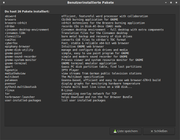
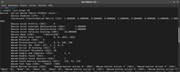
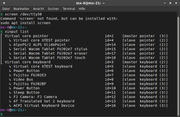
Re: How to configure the touchscreen of my laptop
Posted: Sun Jul 06, 2025 11:48 pm
by CharlesV
Please post the text from both the userpackages here. ( in code tags preferred ) and I will check them out.
Also, please post your xinput and lets see what you have on board.
example:
Code: Select all
$ xinput list
⎡ Virtual core pointer id=2 [master pointer (3)]
⎜ ↳ Virtual core XTEST pointer id=4 [slave pointer (2)]
⎜ ↳ ELAN07C2:00 04F3:3298 Mouse id=9 [slave pointer (2)]
⎜ ↳ ELAN07C2:00 04F3:3298 Touchpad id=10 [slave pointer (2)]
⎜ ↳ ELAN2513:00 04F3:4194 id=11 [slave pointer (2)]
⎣ Virtual core keyboard id=3 [master keyboard (2)]
↳ Virtual core XTEST keyboard id=5 [slave keyboard (3)]
↳ Power Button id=6 [slave keyboard (3)]
↳ Video Bus id=7 [slave keyboard (3)]
↳ Power Button id=8 [slave keyboard (3)]
↳ Intel HID events id=12 [slave keyboard (3)]
↳ Intel HID 5 button array id=13 [slave keyboard (3)]
↳ AT Translated Set 2 keyboard id=14 [slave keyboard (3)]
↳ HP WMI hotkeys id=15 [slave keyboard (3)]
↳ ACPI Virtual Keyboard Device id=16 [slave keyboard (3)]
ELAN2513:00 04F3:4194 = my touch screen
also you can dump the udevdb like so:
Code: Select all
udevadm info --export-db > udev_list
and then you should find something telling you all about your touchscreen. ( and ID's etc. )
Re: How to configure the touchscreen of my laptop
Posted: Mon Jul 07, 2025 2:23 am
by Eadwine Rose
Please don't post screenshots of code output, they cannot be searched. You can post code on the forum like this:
[code]code output here[/code]
Thanks.
Re: How to configure the touchscreen of my laptop
Posted: Mon Jul 07, 2025 12:26 pm
by Stefmx
OK I try to do it right now. I hope so.
Here comes the user packages: MX L 21.3
Code: Select all
# UIP - Benutzerinstallierte Pakete
# Datum: Mon, 07 Jul 2025 04:02:06 +0200
# Host: mx-21
# System: MX-21.3_x64 Wildflower August 11, 2023
#
# Liste der vom Benutzer installierten Pakete
# Paketname Beschreibung
abiword efficient, featureful word processor with collaboration
brasero CD/DVD burning application for GNOME
brasero-cdrkit cdrkit extensions for the Brasero burning application
cdrdao records CDs in Disk-At-Once (DAO) mode
cinnamon-desktop-environment Cinnamon desktop environment - full desktop with extra components
cinnamon-l10n Translation files for the Cinnamon desktop
clonezilla bare metal backup and recovery of disk drives
cue2toc converts CUE files to cdrdao's TOC format
cyberfox Fast, stable & reliable x64-bit web browser
epiphany-browser Intuitive GNOME web browser
gnome-disk-utility manage and configure disk drives and media
gnome-paint simple, easy to use paint program for GNOME
gnome-sound-recorder simple and modern sound recorder for GNOME
gnome-system-monitor Process viewer and system resource monitor for GNOME
gnome-terminal GNOME terminal emulator application
gpart Guess PC disk partition table, find lost partitions
hypnotix IPTV Player
mediathekview view streams from German public television stations
multiboot The Multiboot specification
palemoon Goanna-based, efficient and easy to use web browser-GTK+3 build
psensor display graphs for monitoring hardware temperature
python3-multibootusb Create multi boot live Linux on a USB disk...
rlinux R-Linux
tor anonymizing overlay network for TCP
torbrowser-launcher helps download and run the Tor Browser Bundle
user-installed-packages list user installed packages
user packages 23.6
Code: Select all
# UIP - Benutzerinstallierte Pakete
# Datum: Mon, 07 Jul 2025 17:35:43 +0200
# Host: mx4310
# System: MX-23.6.1_KDE_x64 Libretto May 18, 2025
#
# Liste der vom Benutzer installierten Pakete
# Paketname Beschreibung
brscan-skey Brother Linux scanner S-KEY tool
brscan4 Brother Scanner Driver
inputattach utility to connect serial-attached peripherals to the input subsystem
lib32stdc++6 GNU Standard C++ Library v3 (32 bit Version)
libusb-0.1-4 userspace USB programming library
libwacom-bin Wacom model feature query library -- binaries
screen terminal multiplexer with VT100/ANSI terminal emulation
xinput MX L 21.3
Code: Select all
$ xinput list
⎡ Virtual core pointer id=2 [master pointer (3)]
⎜ ↳ Virtual core XTEST pointer id=4 [slave pointer (2)]
⎜ ↳ AlpsPS/2 ALPS GlidePoint id=14 [slave pointer (2)]
⎜ ↳ Serial Wacom Tablet FUJ02e7 stylus id=15 [slave pointer (2)]
⎜ ↳ Serial Wacom Tablet FUJ02e7 eraser id=17 [slave pointer (2)]
⎜ ↳ Serial Wacom Tablet FUJ02e7 touch id=18 [slave pointer (2)]
⎣ Virtual core keyboard id=3 [master keyboard (2)]
↳ Virtual core XTEST keyboard id=5 [slave keyboard (3)]
↳ Power Button id=6 [slave keyboard (3)]
↳ Fujitsu FUJ02E3 id=7 [slave keyboard (3)]
↳ Video Bus id=8 [slave keyboard (3)]
↳ Fujitsu FUJ02BF id=9 [slave keyboard (3)]
↳ Power Button id=10 [slave keyboard (3)]
↳ Sleep Button id=11 [slave keyboard (3)]
↳ FJ Camera: FJ Camera id=12 [slave keyboard (3)]
↳ AT Translated Set 2 keyboard id=13 [slave keyboard (3)]
↳ ACPI Virtual Keyboard Device id=16 [slave keyboard (3)]
xinput 23.6
Code: Select all
$ xinput list
⎡ Virtual core pointer id=2 [master pointer (3)]
⎜ ↳ Virtual core XTEST pointer id=4 [slave pointer (2)]
⎜ ↳ AlpsPS/2 ALPS GlidePoint id=14 [slave pointer (2)]
⎣ Virtual core keyboard id=3 [master keyboard (2)]
↳ Virtual core XTEST keyboard id=5 [slave keyboard (3)]
↳ Power Button id=6 [slave keyboard (3)]
↳ Fujitsu FUJ02E3 id=7 [slave keyboard (3)]
↳ Video Bus id=8 [slave keyboard (3)]
↳ Fujitsu FUJ02BF id=9 [slave keyboard (3)]
↳ Power Button id=10 [slave keyboard (3)]
↳ Sleep Button id=11 [slave keyboard (3)]
↳ FJ Camera: FJ Camera id=12 [slave keyboard (3)]
↳ AT Translated Set 2 keyboard id=13 [slave keyboard (3)]
↳ ACPI Virtual Keyboard Device id=15 [slave keyboard (3)]
the udevdb dump is to big to post all lines here.
Can you tell me please for what I should search for?
There are a lot of sections like this:
Code: Select all
P: /devices/LNXSYSTM:00/LNXSYBUS:00/ACPI0003:00
L: 0
E: DEVPATH=/devices/LNXSYSTM:00/LNXSYBUS:00/ACPI0003:00
E: SUBSYSTEM=acpi
E: DRIVER=ac
E: MODALIAS=acpi:ACPI0003:
E: USEC_INITIALIZED=12083144
E: ID_VENDOR_FROM_DATABASE=The Linux Foundation
And thank you for your great support again
Re: How to configure the touchscreen of my laptop
Posted: Mon Jul 07, 2025 1:11 pm
by CharlesV
Your very welcome!
I think I see the problem with what you posted, you have a wacom and xinput isnt even seeing it in the second xinput post.
lets try this. Install the xerver-xorg-input-wacom and if it is already installed the reinstall it. ( mx Package Installer, Enabled repo tab )
Possibly also install the ashers-wacom-tablet-quick-configuration too.
Reboot and then do that xinput again.
Re: How to configure the touchscreen of my laptop
Posted: Mon Jul 07, 2025 3:54 pm
by Stefmx
If had reinstall xserver-xorg-input-wacom and install ashers-wacom-tablet-quick-configuration, but it is still the same
Code: Select all
$ xinput list
⎡ Virtual core pointer id=2 [master pointer (3)]
⎜ ↳ Virtual core XTEST pointer id=4 [slave pointer (2)]
⎜ ↳ AlpsPS/2 ALPS GlidePoint id=14 [slave pointer (2)]
⎣ Virtual core keyboard id=3 [master keyboard (2)]
↳ Virtual core XTEST keyboard id=5 [slave keyboard (3)]
↳ Power Button id=6 [slave keyboard (3)]
↳ Fujitsu FUJ02E3 id=7 [slave keyboard (3)]
↳ Video Bus id=8 [slave keyboard (3)]
↳ Fujitsu FUJ02BF id=9 [slave keyboard (3)]
↳ Power Button id=10 [slave keyboard (3)]
↳ Sleep Button id=11 [slave keyboard (3)]
↳ FJ Camera: FJ Camera id=12 [slave keyboard (3)]
↳ AT Translated Set 2 keyboard id=13 [slave keyboard (3)]
↳ ACPI Virtual Keyboard Device id=15 [slave keyboard (3)]
Re: How to configure the touchscreen of my laptop
Posted: Mon Jul 07, 2025 4:54 pm
by CharlesV
Hmm.. so still not loading.
We need to see if your kernel is even seeing it.
lets do this.
Code: Select all
sudo udevadm info --export-db > udev list
[code]
and then open that file and search for touch or wacom
we are interested in the *section* that shows touchscreen.
Mine shows touchscreen in one place and then hid_multitouch as the driver in another section.
And have you tried a liquorix kernel ( 6.5 or 6.9 ) ?
Re: How to configure the touchscreen of my laptop
Posted: Mon Jul 07, 2025 9:58 pm
by Stefmx
Here are sections with wacom:
Code: Select all
P: /devices/pnp0/00:06
M: 00:06
R: 06
U: pnp
V: serial
E: DEVPATH=/devices/pnp0/00:06
E: SUBSYSTEM=pnp
E: DRIVER=serial
E: USEC_INITIALIZED=9791499
E: ID_MODEL=Serial Wacom Tablet FUJ02e7
E: ID_INPUT=1
E: ID_INPUT_TABLET=1
E: NAME=Serial Wacom Tablet FUJ02e7
P: /devices/pnp0/00:06/tty/ttyS0
M: ttyS0
R: 0
U: tty
D: c 4:64
N: ttyS0
L: 0
E: DEVPATH=/devices/pnp0/00:06/tty/ttyS0
E: SUBSYSTEM=tty
E: DEVNAME=/dev/ttyS0
E: MAJOR=4
E: MINOR=64
E: USEC_INITIALIZED=9814440
E: ID_MODEL=Serial Wacom Tablet FUJ02e7
E: ID_INPUT=1
E: ID_INPUT_TABLET=1
E: NAME=Serial Wacom Tablet FUJ02e7
E: ID_MM_CANDIDATE=1
E: TAGS=:systemd:
E: CURRENT_TAGS=:systemd:
the search for touch only find section with touchpad:
Code: Select all
P: /devices/platform/i8042/serio4/input/input12
M: input12
R: 12
U: input
E: DEVPATH=/devices/platform/i8042/serio4/input/input12
E: SUBSYSTEM=input
E: PRODUCT=11/2/8/400
E: NAME="AlpsPS/2 ALPS GlidePoint"
E: PHYS="isa0060/serio4/input0"
E: PROP=9
E: EV=b
E: KEY=e420 70000 0 0 0 0
E: ABS=260800001000003
E: MODALIAS=input:b0011v0002p0008e0400-e0,1,3,k110,111,112,145,14A,14D,14E,14F,ra0,1,18,2F,35,36,39,mlsfw
E: USEC_INITIALIZED=9808559
E: ID_INPUT=1
E: ID_INPUT_TOUCHPAD=1
E: ID_BUS=i8042
E: ID_SERIAL=noserial
E: ID_PATH=platform-i8042-serio-4
E: ID_PATH_TAG=platform-i8042-serio-4
E: ID_FOR_SEAT=input-platform-i8042-serio-4
E: TAGS=:seat:
E: CURRENT_TAGS=:seat:
P: /devices/platform/i8042/serio4/input/input12/event5
M: event5
R: 5
U: input
D: c 13:69
N: input/event5
L: 0
S: input/by-path/platform-i8042-serio-4-event-mouse
E: DEVPATH=/devices/platform/i8042/serio4/input/input12/event5
E: SUBSYSTEM=input
E: DEVNAME=/dev/input/event5
E: MAJOR=13
E: MINOR=69
E: USEC_INITIALIZED=9756825
E: ID_INPUT=1
E: ID_INPUT_TOUCHPAD=1
E: ID_BUS=i8042
E: ID_SERIAL=noserial
E: ID_PATH=platform-i8042-serio-4
E: ID_PATH_TAG=platform-i8042-serio-4
E: ID_INPUT_TOUCHPAD_INTEGRATION=internal
E: LIBINPUT_DEVICE_GROUP=11/2/8:isa0060/serio4
E: DEVLINKS=/dev/input/by-path/platform-i8042-serio-4-event-mouse
P: /devices/platform/i8042/serio4/input/input12/mouse0
M: mouse0
R: 0
U: input
D: c 13:32
N: input/mouse0
L: 0
S: input/by-path/platform-i8042-serio-4-mouse
E: DEVPATH=/devices/platform/i8042/serio4/input/input12/mouse0
E: SUBSYSTEM=input
E: DEVNAME=/dev/input/mouse0
E: MAJOR=13
E: MINOR=32
E: USEC_INITIALIZED=9827340
E: ID_INPUT=1
E: ID_INPUT_TOUCHPAD=1
E: ID_BUS=i8042
E: ID_SERIAL=noserial
E: ID_PATH=platform-i8042-serio-4
E: ID_PATH_TAG=platform-i8042-serio-4
E: DEVLINKS=/dev/input/by-path/platform-i8042-serio-4-mouse
and nothing with multitouch, touchscreen or hid.
How can I change the kernel in mx linux?
Re: How to configure the touchscreen of my laptop
Posted: Mon Jul 07, 2025 10:12 pm
by CharlesV
MX Package Installer and then search for liquorix. You should see all of them available. Install, reboot and then check your QSI to verify it is running.
xinput after that and hopefully the 6.5 of 6.9 liquorix kernel will know all about it!
Re: How to configure the touchscreen of my laptop
Posted: Mon Jul 07, 2025 10:49 pm
by Stefmx
there are a linux-headers-6.9.12-2-liquorix-amd64 package
and a linux-image-6.9.12-2-liquorix-amd64 package.
The same for 6.5. Which one should I take?
Re: How to configure the touchscreen of my laptop
Posted: Mon Jul 07, 2025 11:05 pm
by CharlesV
If your on the Popular packages, just choose the Liquorix 6.9.12-2 64bit and it will install.
If your in the Enabled repos tab, then choose both the
linux-headers-6.9.12-2-liquorix-amd64 package
linux-image-6.9.12-2-liquorix-amd64 package.
Personally, I think the 6.9 would work better.
Re: How to configure the touchscreen of my laptop
Posted: Tue Jul 08, 2025 2:10 am
by Stefmx
I install the liquorix 6.9.12-2 kernel and reboot the system :
Code: Select all
Snapshot created on: 20250704_2122
System:
Kernel: 6.9.12-2-liquorix-amd64 [6.9-12~mx23ahs] arch: x86_64 bits: 64 compiler: gcc v: 12.2.0 parameters: audit=0
intel_pstate=disable BOOT_IMAGE=/boot/vmlinuz-6.9.12-2-liquorix-amd64 root=UUID=<filter> ro
quiet splash
Desktop: KDE Plasma v: 5.27.5 wm: kwin_x11 vt: 7 dm: SDDM Distro: MX-23.6.1_KDE_x64 Libretto
May 18 2025 base: Debian GNU/Linux 12 (bookworm)
Machine:
Type: Laptop System: FUJITSU SIEMENS product: LifeBook T4310 v: 10601155984
serial: <superuser required> Chassis: type: 10 v: LifeBook T4310 serial: <superuser required>
Mobo: FUJITSU model: FJNB206 v: K5 serial: <superuser required> BIOS: FUJITSU // Phoenix
v: Version 1.05 date: 09/30/2009
Battery:
ID-1: CMB2 charge: 39.4 Wh (96.1%) condition: 41.0/41.0 Wh (100.0%) volts: 12.3 min: 10.8
model: Fujitsu CP384590-01 type: Li-ion serial: <filter> status: not charging
CPU:
Info: model: Intel Core2 Duo T6570 bits: 64 type: MCP arch: Penryn level: v1 built: 2008
process: Intel 45nm family: 6 model-id: 0x17 (23) stepping: 0xA (10) microcode: 0xA0B
Topology: cpus: 1x cores: 2 smt: <unsupported> cache: L1: 128 KiB desc: d-2x32 KiB; i-2x32 KiB
L2: 2 MiB desc: 1x2 MiB
Speed (MHz): avg: 2095 min/max: 1200/2101 boost: enabled scaling: driver: acpi-cpufreq
governor: ondemand cores: 1: 2095 2: 2095 bogomips: 8378
Flags: ht lm nx pae sse sse2 sse3 sse4_1 ssse3 vmx
Vulnerabilities:
Type: gather_data_sampling status: Not affected
Type: itlb_multihit status: KVM: VMX disabled
Type: l1tf mitigation: PTE Inversion; VMX: EPT disabled
Type: mds status: Vulnerable: Clear CPU buffers attempted, no microcode; SMT disabled
Type: meltdown mitigation: PTI
Type: mmio_stale_data status: Unknown: No mitigations
Type: reg_file_data_sampling status: Not affected
Type: retbleed status: Not affected
Type: spec_rstack_overflow status: Not affected
Type: spec_store_bypass status: Vulnerable
Type: spectre_v1 mitigation: usercopy/swapgs barriers and __user pointer sanitization
Type: spectre_v2 mitigation: Retpolines; STIBP: disabled; RSB filling; PBRSB-eIBRS: Not
affected; BHI: Not affected
Type: srbds status: Not affected
Type: tsx_async_abort status: Not affected
Graphics:
Device-1: Intel Mobile 4 Series Integrated Graphics vendor: Fujitsu driver: i915 v: kernel
arch: Gen-5 process: Intel 45nm built: 2008 ports: active: LVDS-1 empty: DP-1, DP-2, HDMI-A-1,
VGA-1 bus-ID: 00:02.0 chip-ID: 8086:2a42 class-ID: 0300
Device-2: Chicony FJ Camera type: USB driver: uvcvideo bus-ID: 8-4:4 chip-ID: 04f2:b186
class-ID: 0e02
Display: x11 server: X.Org v: 1.21.1.7 with: Xwayland v: 22.1.9 compositor: kwin_x11 driver: X:
loaded: intel dri: crocus gpu: i915 display-ID: :0 screens: 1
Screen-1: 0 s-res: 1280x800 s-dpi: 96 s-size: 338x211mm (13.31x8.31") s-diag: 398mm (15.69")
Monitor-1: LVDS-1 mapped: LVDS1 res: 1280x800 hz: 60 size: N/A modes: 1280x800
API: OpenGL v: 2.1 Mesa 24.2.8-1mx23ahs renderer: Mesa Mobile Intel GM45 Express (CTG)
direct-render: Yes
Audio:
Device-1: Intel 82801I HD Audio vendor: Fujitsu driver: snd_hda_intel v: kernel bus-ID: 00:1b.0
chip-ID: 8086:293e class-ID: 0403
API: ALSA v: k6.9.12-2-liquorix-amd64 status: kernel-api tools: alsamixer,amixer
Server-1: PipeWire v: 1.4.5 status: active with: 1: pipewire-pulse status: active
2: wireplumber status: active 3: pipewire-alsa type: plugin 4: pw-jack type: plugin
tools: pactl,pw-cat,pw-cli,wpctl
Network:
Device-1: Broadcom NetLink BCM57780 Gigabit Ethernet PCIe vendor: Fujitsu driver: tg3 v: kernel
pcie: gen: 1 speed: 2.5 GT/s lanes: 1 port: N/A bus-ID: 08:00.0 chip-ID: 14e4:1692 class-ID: 0200
IF: eth0 state: down mac: <filter>
Device-2: Qualcomm Atheros AR928X Wireless Network Adapter vendor: Fujitsu driver: ath9k
v: kernel modules: wl pcie: gen: 1 speed: 2.5 GT/s lanes: 1 bus-ID: 18:00.0 chip-ID: 168c:002a
class-ID: 0280
IF: wlan0 state: up mac: <filter>
Bluetooth:
Device-1: Askey [hex] type: USB driver: btusb v: 0.8 bus-ID: 4-2:3 chip-ID: 1690:0741
class-ID: e001
Report: hciconfig ID: hci0 rfk-id: 1 state: down bt-service: N/A rfk-block: hardware: no
software: yes address: <filter>
Info: acl-mtu: 310:10 sco-mtu: 64:8 link-policy: rswitch hold sniff park
link-mode: peripheral accept
Drives:
Local Storage: total: 232.89 GiB used: 6.87 GiB (3.0%)
SMART Message: Unable to run smartctl. Root privileges required.
ID-1: /dev/sda maj-min: 8:0 vendor: Crucial model: CT250BX100SSD1 size: 232.89 GiB block-size:
physical: 512 B logical: 512 B speed: 3.0 Gb/s type: SSD serial: <filter> rev: MU01 scheme: MBR
Partition:
ID-1: / raw-size: 39.06 GiB size: 39.06 GiB (100.00%) used: 6.3 GiB (16.1%) fs: btrfs
dev: /dev/sda1 maj-min: 8:1
ID-2: /home raw-size: 29.3 GiB size: 29.3 GiB (100.00%) used: 588.5 MiB (2.0%) fs: btrfs
dev: /dev/sda2 maj-min: 8:2
Swap:
Kernel: swappiness: 15 (default 60) cache-pressure: 100 (default)
ID-1: swap-1 type: partition size: 4.88 GiB used: 0 KiB (0.0%) priority: -2 dev: /dev/sda3
maj-min: 8:3
Sensors:
System Temperatures: cpu: 59.0 C mobo: N/A
Fan Speeds (RPM): N/A
Repos:
Packages: pm: dpkg pkgs: 2579 libs: 1392 tools: apt,apt-get,aptitude,nala pm: rpm pkgs: 0
pm: flatpak pkgs: 0
No active apt repos in: /etc/apt/sources.list
Active apt repos in: /etc/apt/sources.list.d/debian-stable-updates.list
1: deb http://mirror.plusserver.com/debian/debian bookworm-updates main contrib non-free non-free-firmware
Active apt repos in: /etc/apt/sources.list.d/debian.list
1: deb http://mirror.plusserver.com/debian/debian bookworm main contrib non-free non-free-firmware
2: deb http://security.debian.org/debian-security bookworm-security main contrib non-free non-free-firmware
Active apt repos in: /etc/apt/sources.list.d/mx.list
1: deb https://linux.rub.de/mxlinux/packages/mx/repo/ bookworm main non-free
2: deb https://linux.rub.de/mxlinux/packages/mx/repo/ bookworm ahs
Info:
Processes: 288 Uptime: 5m wakeups: 3 Memory: 3.76 GiB used: 1.39 GiB (37.0%) Init: SysVinit
v: 3.06 runlevel: 5 default: graphical tool: systemctl Compilers: gcc: 12.2.0 alt: 12
Client: shell wrapper v: 5.2.15-release inxi: 3.3.26
Boot Mode: BIOS (legacy, CSM, MBR)
And after that run xinput :
Code: Select all
$ xinput list
⎡ Virtual core pointer id=2 [master pointer (3)]
⎜ ↳ Virtual core XTEST pointer id=4 [slave pointer (2)]
⎜ ↳ AlpsPS/2 ALPS GlidePoint id=13 [slave pointer (2)]
⎣ Virtual core keyboard id=3 [master keyboard (2)]
↳ Virtual core XTEST keyboard id=5 [slave keyboard (3)]
↳ Power Button id=6 [slave keyboard (3)]
↳ Fujitsu FUJ02E3 id=7 [slave keyboard (3)]
↳ Video Bus id=8 [slave keyboard (3)]
↳ Fujitsu FUJ02BF id=9 [slave keyboard (3)]
↳ Power Button id=10 [slave keyboard (3)]
↳ Sleep Button id=11 [slave keyboard (3)]
↳ AT Translated Set 2 keyboard id=12 [slave keyboard (3)]
↳ ACPI Virtual Keyboard Device id=14 [slave keyboard (3)]
Unfortunately nothings changed.
Should I also try it with the liquorix 6.5 kernel?
But I have to go work now and would try it in the evening than.
Re: How to configure the touchscreen of my laptop
Posted: Tue Jul 08, 2025 12:44 pm
by CharlesV
I dont believe 6.5 will be better than 6.9, I will do more research on that computer today. Not sure why it isnt seeing it.
Re: How to configure the touchscreen of my laptop
Posted: Tue Jul 08, 2025 3:50 pm
by CharlesV
So I found the following, buried deep in an older forum, but it shows the type of driver and that it is serial.
A Wacom multitouch panel is embedded in the HP tm2, HID protocol. Another is the Fujitsu LifeBook T4410 and T4310, with a serial interface.
The 'wacom' kernel driver handles these and should be compliant with the kernel multitouch protocol.
Then, from 2023 ... It looks like debian 12 broke something with the Wacome Serial drivers.
if you check in /var/log/Xorg.0.log you should find it attempting to load the wacom driver and then failing.
It looks like there are three steps that are needed to resolve that.
1) find the serial port (might show in that Xorg log! ) use the following to try to find it.
Then touch the screen and see if anything happens. If you dont see anything happen, change the ttyS0 to ttyS1 and test again. Continue this until you see visible proof on screen that it saw the touch. And that is the serial port we need. ( if you get up to ttyS9 and still nothing then stop.)
Once you have the port identified (or .. even if you dont).
2) Install inputattach ( MX Package Installer | Enabled tab )
3) Then, using the serial port that worked in step 1, try
this : (note replace 0 with the port that worked - If none, then start at 0 and work up again )
Code: Select all
sudo inputattach --w8001 /dev/ttyS0
Once you have the correct port and inputattach is working, then we have to setup the service for that. (or script it so that it starts every time you login.
Notes taken from here
https://www.linuxquestions.org/question ... ?p=6572213
and here
https://wiki.ubuntu.com/Touchscreen
Re: How to configure the touchscreen of my laptop
Posted: Tue Jul 08, 2025 5:55 pm
by Stefmx
Great CharlesV that`s it.
As I mentioned in post #19, I knew that my notebook wacom controler is serially connected to ttyS0.
If I do search for the device in terminal, the system can´t find it. I install libwacom and run: libwacom-list-local-wacom and didn´t find a device. But I know the touchscreen has a serial connection and if I try in terminal: screen /dev/ttyS0 I get a response with my fingers on the screen and with the pen near the screen.
So I try your suggestion right now with ttyS0 and it work. I can mark text after I did the inputattach command with my finger on the screen and also with the digitizer pen.
If you can help me with the script for a permanent function after a restart it would be perfect for me.
Re: How to configure the touchscreen of my laptop
Posted: Tue Jul 08, 2025 8:39 pm
by CharlesV
Sorry, I missed your post about knowing the serial port.
So, there should be a udev rule picking up the wacom on a serial port already, but that rule is obviously broken.
( /etc/udev/rules.d/69-wacom.rules )
You could possibly uncomment the line that says:
Code: Select all
#SUBSYSTEM=="tty|pnp", KERNEL=="ttyS[0-9]*", ATTRS{id}=="WACf*", TAG+="systemd", ENV{SYSTEMD_WANTS}+="wacom-inputattach@%k.service"
Just remove the # save the file and then reboot.
(I have not done much with udev, so not sure if that will get it done or not - but that is where it is supposed to happen.)
If that doesnt work, or you wont want to try it out... then just create a script like this and make sure is it set to run at login.
Using Featherpad, create a script in your user home named
startwacom.sh which contains this
Code: Select all
#!/bin/sh
sudo inputattach --w8001 /dev/ttyS0
then make that script executable with
Code: Select all
chmod +x /home/your_user_name/startwacom.sh
Now you should have the ability to manually run that script and get the touchscreen working.
From there its automating the start up of inputattach and because it is sudo driven, the only method I have found is kind complicated. (And i am sure is Not what security peeps would like ;-) ) ..
The other method that works for me, but I cannot test it with this command, is to edit
/etc/rc.local and right
before the exit 0
add the following line
Save the file and reboot and you should have touchscreen.
Re: How to configure the touchscreen of my laptop
Posted: Wed Jul 09, 2025 1:24 am
by Stefmx
CharlesV wrote: Tue Jul 08, 2025 8:39 pm
Sorry, I missed your post about knowing the serial port.
Oh nothing you have to say sorry. I have to say sorry for the lot of work you make for me.
I do uncommand the line in 69-wacom.rules and restart the computer. That doesn`t work and uncommand the to lines about it also for the next restart without success.
ACTION!="add|change", GOTO="wacom_end"
# Match all serial wacom tablets with a serial ID starting with WACf
# Notes: We assign NAME though we shouldn't, but currently the server requires it
# We assign the lot to subsystem pnp too because server reads NAME from
# the parent device. Once all that's fixed, as simple SUBSYSTEM="tty"
# will do and the ENV{NAME} can be removed.
SUBSYSTEM=="tty|pnp", SUBSYSTEMS=="pnp", ATTRS{id}=="WACf*", ENV{ID_MODEL}="Serial Wacom Tablet $attr{id}", ENV{ID_INPUT}="1", ENV{ID_INPUT_TABLET}="1", ENV{NAME}="Serial Wacom Tablet $attr{id}"
SUBSYSTEM=="tty|pnp", SUBSYSTEMS=="pnp", ATTRS{id}=="FUJ*", ENV{ID_MODEL}="Serial Wacom Tablet $attr{id}", ENV{ID_INPUT}="1", ENV{ID_INPUT_TABLET}="1", ENV{NAME}="Serial Wacom Tablet $attr{id}"
# comment out the next line if your distribution does not provide systemd
# If a /dev/ttySx device with the WACf name is detected, start the
# wacom-inputattach service with the kernel name as parameter
SUBSYSTEM=="tty|pnp", KERNEL=="ttyS[0-9]*", ATTRS{id}=="WACf*", TAG+="systemd", ENV{SYSTEMD_WANTS}+="wacom-inputattach@%k.service"
LABEL="wacom_end"
maybe I still have to enter the serial ID somewhere. I don`t know.
I will try your suggestion for the rc.local file next and give then a feedback again. But it will be wait till tonight when I back from work.
Re: How to configure the touchscreen of my laptop
Posted: Wed Jul 09, 2025 2:18 am
by Eadwine Rose
@Stefmx You can post code on the forum like this:
[code]code output here[/code]
Thanks.
Re: How to configure the touchscreen of my laptop [Solved]
Posted: Wed Jul 09, 2025 8:53 pm
by Stefmx
I'm happy to say that it works now. I have try CharlesV second method and changed /etc/rc.local according to your suggestion:
Code: Select all
#!/bin/sh -e
#
# rc.local
#
# This script is executed at the end of each multiuser runlevel.
# Make sure that the script will "exit 0" on success or any other
# value on error.
#
# In order to enable or disable this script just change the execution
# bits.
#
inputattach --w8001 /dev/ttyS0 &
exit 0
and because there was something of it that you have to make the file executable, I then executed the following command in the terminal:
After a restart, I can use the touch screen and the digitizer pen now directly.
Great thanks again to you for the great support CharlesV
I will not yet make this thread as solved, since the actual topic was to make the touchscreen input more comfortable.
Next, I will try to implement the proposals with Touchegg.
I will try it out and give a feetback then.
Re: How to configure the touchscreen of my laptop
Posted: Wed Jul 09, 2025 9:00 pm
by CharlesV
Excellent! Glad we got it! And your very welcome!
Re: How to configure the touchscreen of my laptop
Posted: Sun Jul 13, 2025 12:41 am
by Stefmx
Here comes my feetback get with your suggestion you friendly wise send me.
First, I added the entry to the 30-touchpad-libinput.conf:
m_pav wrote: Thu Jun 05, 2025 4:52 pm
Add to /etc/X11/xorg.conf.d/30-touchpad-libinput.conf
Near the bottom, underneath
Option "Tapping" "on"
Add the following line
Option "TappingButtonMap" "lrm"
You therefore should end up with this block
Code: Select all
Section "InputClass"
Identifier "touchpad"
Driver "libinput"
MatchIsTouchpad "on"
Option "Tapping" "on"
Option "TappingButtonMap" "lrm"
EndSection
Save the changes, refresh your Desktop or logout / login and test. It's very unlikely you'll get the same touch functionality you spoke of in Windows when you're operating in Linux and this has been reported both here and in other distro forums. This little add does assist with a handful of click to touch interpretations.
Because I fix and repair customer machines, I remaster the flagship Xfce ISO to include Touchégg and what I have above. It provides no harm to any non-touch system, but I use a portable monitor with touch on many of the Desktop and some laptop machines I work on, and there are times where a screen tap is a better option than a mouse, therefore, the option is available to me whereas it otherwise would not have been. Mind you, when there are two or more display devices and the Extended Desktop option is used, sometimes the touch mapping is applied to the whole desktop area, which is the same behaviour I see with Windows, so I can at least say we are on an ever par on this count.
After that, I restarted the desktop and checked the behavior of the touch gestures with the firefox browser.
It seems to be the same. It recognize my one finger touch and marked the content I swiped over but can`t scroll and zoom with 2 fingers.
Then I installed touchegg and after that touche to configure touchegg with gui I did a restart and configured some things and tried the behavior again
of my finger input in the Firefox browser. And again it seems for me nothings has changed. The only difference I noticed was the behavior when I come up
wiped the desktop with 2 fingers, the desktop changed from desktop 1 to desktop 2
Then I have the ide to test the behavior in other programs then firefox
Then I came up with the idea to try the behavior in other programs than in the Firefox browser. I tested the MX user manual in PDF Reader and
here I could scroll with one finger swipe through the document and zoom in and out with 2 fingers pinch in and out.
I installed chromium as an other internet browser and here it was the same behavior as in the PDF Reader. It works like I hope the have to work under
microsoft windows. And I think it works smoother now than it worked before with this laptop under microsoft windows.
Also in the kwriter I can scroll with one finger swipe through a document and if I do not immediately wipe with a finger I can marked text I swiped over with the
finger. The only exception seems to be the Firefox browser, but that`s not a big problem for me.
To know which of the 3 changes make the behavior I want, I uninstalled touche and touchegg again and restart the system.
I tested the behavior with the different programs once again and noted that the behavior has not changed. The only thing that`s different know, is the behavior when
I swipe with 2 fingers over the desktop it doesn`t changed from desktop 1 to desktop 2.
In summary, I would say that the functionality I was looking for was the entry in the 30-touchpad-libinput.conf. The installation of touchegg then brings
additional functions that have not all worked out for me. But without the great support of CharlesV with the connection of my serially connected Wacom
touchscreens would not have been possible at all.
I am very happy how well and quickly my 15 year old laptop works with a up to date and fully equipped MX Linux with KDE desktop and
would like to thank all the helpers once again.
Re: How to configure the touchscreen of my laptop
Posted: Sun Jul 13, 2025 10:25 am
by CharlesV
@Stefmx Glad I could help and very glad that you have it working!