https://dlcdnets.asus.com/pub/ASUS/mb/ ... 0M-A%20D3
Your "BIOS", according to the manual pictures, is what ASUS calls "UEFI-BIOS"-- so, supports UEFI and ("Legacy") BIOS. To get into UEFI/BIOS (from the manual):
See this part of the manual:2.2 BIOS setup program
Use the BIOS Setup program to update the BIOS or configure its parameters. The BIOS screens include navigation keys and brief online help to guide you in using the BIOS Setup program.
To enter BIOS Setup at startup:
Press <Delete> or <F2> during the Power‑On Self Test (POST). If you do not press <Delete> or <F2>, POST continues with its routines...
==> To switch between UEFI and "Legacy" BIOS, you will do so in this "Advanced Menu" area! So, you will need to get to the "Advanced Menu" section first!2.6 Advanced menu
The Advanced menu items allow you to change the settings for the CPU and other system devices.
After that, within the Advanced Menu (also called "Advanced Mode"), there will be a section called "Boot". See this from the manual:
So, in "Advanced Menu/Mode", click-on the "Boot" section. Within the "Boot" section of "Advanced Mode", on the left-hand side, all the way at the bottom, there is a setting called "CSM" (Compatibility Support Module). This CSM setting, if selected, is what allows you to boot into strictly ("Legacy") BIOS mode, and NOT, I repeat NOT, UEFI mode. But you do want UEFI mode, so..., click-on that CSM button, and make sure that it is DISABLED. In other words, you DO NOT WANT CSM turned on or activated. You want that off, or disabled, so that your computer will then boot into UEFI mode2.8 Boot menu
The Boot menu items allow you to change the system boot options.
Scroll down to display the other BIOS items.
It might have been turned-on by default, or maybe Windows 7 changed it for you, without asking you, of course! In any event, it seems clear from the bottom of your QSI that you are booting in BIOS (Legacy) mode, and not UEFI, even though at the top of your QSI, it looks like the motherboard supports UEFI!
And, as others have already pointed-out, you have a mish-mash of GPT and MBR drives, but that is a more complicated (for me) issue, and I would follow-up with @fehlix after switching your boot process to UEFI.
I'll try to get a pic of that manual, but I found it online, and have the link at the top of this post.
Really hope this helps (HTH)
And...
UEFI/BIOS Selection Pic (from the manual):
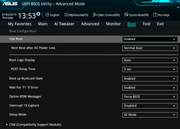
EDIT:
Remember to SAVE YOUR CHANGES before or at Exit !!! :
So, when done, switch from the "Boot" sub-menu in "Advanced Mode" to the "Exit" sub-menu, and click "Save Changes and Reset"2.10 Exit menu
The Exit menu items allow you to load the optimal default values for the BIOS items, and save or discard your changes to the BIOS items.