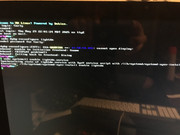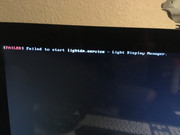Light Display Manager
-
CurlyStooge
- Posts: 32
- Joined: Tue Oct 29, 2024 1:49 am
Re: Light Display Manager
@CharlesV, I am getting there. Just got the ole beast up and running again a week ago.
-
CurlyStooge
- Posts: 32
- Joined: Tue Oct 29, 2024 1:49 am
Re: Light Display Manager
The latest up to date deb kernel. Per default the mx kernel is the general one that auto updates. I believe my system runs best with systmd.
Just trying to make this ole machine run best it can.
Just trying to make this ole machine run best it can.
Re: Light Display Manager
I would like to add a couple of other commandsCharlesV wrote: Thu May 29, 2025 7:17 pm Try this:
CTRL+ALT+F2 to reach the console mode and login with your user and password.
then
once that is installed, make sure to enable it withCode: Select all
sudo apt-get --reinstall lightdm-gtk-greeter
and then reboot ( systemctl reboot )Code: Select all
systemctl enable lightdm
Code: Select all
sudo dpkg-reconfigure lightdm
Code: Select all
sudo systemctl enable lightdm.service
Code: Select all
systemctl reboot
-
CurlyStooge
- Posts: 32
- Joined: Tue Oct 29, 2024 1:49 am
-
CurlyStooge
- Posts: 32
- Joined: Tue Oct 29, 2024 1:49 am
Re: Light Display Manager
No GNOME dependencies
Uses ?WebKit to render themes
Supports GTK and Qt
Highly customizable (simple gtk theme, unity theme in Ubuntu Precise)
LightDM was introduced in Wheezy. It's stable enough for use in the current Stable and Sid.
To install LightDM, install the lightdm package.
System-wide configuration
The LightDM configuration file is found at /etc/lightdm/lightdm.conf. Making a backup of the original configuration file is recommended.
Alternatively, create /etc/lightdm/lightdm.conf.d/ and place your configuration files there.
To change the current default display manager, run
dpkg-reconfigure lightdm
If you're new to LightDM, it's recommended to have GDM, slim or another display manager installed as a backup.
Viewing current configuration
To view effective configuration, run
lightdm --show-config
This will show current settings, with the configuration files these settings were read from.
Testing
Install xserver-xephyr. Then, run LightDM as an X application:
lightdm --test-mode --debug
Enable autologin
Look up these lines in lightdm configuration file, uncomment them and customize to your preference.
[Seat:*]
#autologin-user=
#autologin-user-timeout=0
Enable user list
By default, LightDM is configured so that the user should enter both their login name and password. The login name is considered sensitive information.
It is possible to provide the user with a selection of available user accounts. The most recently used login name will be selected in the list. The user still has to enter their password to login. This provides a useful compromise between security and convenience for a single-user desktop system.
To enable the user list, place the following setting into /etc/lightdm/lightdm.conf.d/01_my.conf:
[Seat:*]
greeter-hide-users=false
Change the greeter's background
Debian's LightDM GTK greeter is configured in /etc/lightdm/lightdm-gtk-greeter.conf. There, we may find that the background image points to /usr/share/images/desktop-base/desktop-background, which is a symlink managed by update-alternatives and is also the main desktop background, or we may find (Debian 9 and up) that no value is set in the greeter.conf file.
If the lightdm greeter's background is using the symlink (Debian 8 and below), the best way is to find some images that you like from /usr/share/images/desktop-base/, then use update-alternatives to change the desktop-background group:
update-alternatives --config desktop-background
If not, then edit /etc/lightdm/lightdm-gtk-greeter.conf and place an integer value (to set a color) or a filename of a .png or .svg file to be used as the greeter image in the file, like this:
[greeter]
background=/path/to/file.svg
User configuration
LightDM itself has no user configuration. Once you've authenticated with your username and password, LightDM will run an X session. If you wish to configure your login environment, you must use the configuration files for whichever type of X session your system is configured to use. By default, this will be the Debian Xsession.
The Debian package, unlike the Ubuntu one, does not contain the /usr/bin/lightdm-session script loading EnvironmentVariables from ~/.profile and other similar files. To get behavior similar to GDM and SDDM override the session-wrapper setting with a script sourcing profile scripts before running /etc/X11/Xsession. For example to use a script from the sddm package create a file like /etc/lightdm/lightdm.conf.d/80-session-wrapper-sddm.conf
[Seat:*]
session-wrapper=/etc/sddm/Xsession
See Also
Uses ?WebKit to render themes
Supports GTK and Qt
Highly customizable (simple gtk theme, unity theme in Ubuntu Precise)
LightDM was introduced in Wheezy. It's stable enough for use in the current Stable and Sid.
To install LightDM, install the lightdm package.
System-wide configuration
The LightDM configuration file is found at /etc/lightdm/lightdm.conf. Making a backup of the original configuration file is recommended.
Alternatively, create /etc/lightdm/lightdm.conf.d/ and place your configuration files there.
To change the current default display manager, run
dpkg-reconfigure lightdm
If you're new to LightDM, it's recommended to have GDM, slim or another display manager installed as a backup.
Viewing current configuration
To view effective configuration, run
lightdm --show-config
This will show current settings, with the configuration files these settings were read from.
Testing
Install xserver-xephyr. Then, run LightDM as an X application:
lightdm --test-mode --debug
Enable autologin
Look up these lines in lightdm configuration file, uncomment them and customize to your preference.
[Seat:*]
#autologin-user=
#autologin-user-timeout=0
Enable user list
By default, LightDM is configured so that the user should enter both their login name and password. The login name is considered sensitive information.
It is possible to provide the user with a selection of available user accounts. The most recently used login name will be selected in the list. The user still has to enter their password to login. This provides a useful compromise between security and convenience for a single-user desktop system.
To enable the user list, place the following setting into /etc/lightdm/lightdm.conf.d/01_my.conf:
[Seat:*]
greeter-hide-users=false
Change the greeter's background
Debian's LightDM GTK greeter is configured in /etc/lightdm/lightdm-gtk-greeter.conf. There, we may find that the background image points to /usr/share/images/desktop-base/desktop-background, which is a symlink managed by update-alternatives and is also the main desktop background, or we may find (Debian 9 and up) that no value is set in the greeter.conf file.
If the lightdm greeter's background is using the symlink (Debian 8 and below), the best way is to find some images that you like from /usr/share/images/desktop-base/, then use update-alternatives to change the desktop-background group:
update-alternatives --config desktop-background
If not, then edit /etc/lightdm/lightdm-gtk-greeter.conf and place an integer value (to set a color) or a filename of a .png or .svg file to be used as the greeter image in the file, like this:
[greeter]
background=/path/to/file.svg
User configuration
LightDM itself has no user configuration. Once you've authenticated with your username and password, LightDM will run an X session. If you wish to configure your login environment, you must use the configuration files for whichever type of X session your system is configured to use. By default, this will be the Debian Xsession.
The Debian package, unlike the Ubuntu one, does not contain the /usr/bin/lightdm-session script loading EnvironmentVariables from ~/.profile and other similar files. To get behavior similar to GDM and SDDM override the session-wrapper setting with a script sourcing profile scripts before running /etc/X11/Xsession. For example to use a script from the sddm package create a file like /etc/lightdm/lightdm.conf.d/80-session-wrapper-sddm.conf
[Seat:*]
session-wrapper=/etc/sddm/Xsession
See Also
-
CurlyStooge
- Posts: 32
- Joined: Tue Oct 29, 2024 1:49 am
Re: Light Display Manager
This is stupido! What do I need to do?? All was working fine until I removed old and unused kernels then rebooted. That’s it!
Re: Light Display Manager
Do you have SDDM installed?
Here's what my lightdm.conf looks like. My session-wrapper points to X11 (under the [SeatDefaults] section).
Code: Select all
#
# General configuration
#
# start-default-seat = True to always start one seat if none are defined in the configuration
# greeter-user = User to run greeter as
# minimum-display-number = Minimum display number to use for X servers
# minimum-vt = First VT to run displays on
# lock-memory = True to prevent memory from being paged to disk
# user-authority-in-system-dir = True if session authority should be in the system location
# guest-account-script = Script to be run to setup guest account
# log-directory = Directory to log information to
# run-directory = Directory to put running state in
# cache-directory = Directory to cache to
# xsessions-directory = Directory to find X sessions
# remote-sessions-directory = Directory to find remote sessions
# xgreeters-directory = Directory to find X greeters
# disable-guest-wrapper = Disable using guest session wrapper (temporary? required to make tests work without installing)
#
[LightDM]
#start-default-seat=true
#greeter-user=lightdm
#minimum-display-number=0
#minimum-vt=7
#lock-memory=true
#user-authority-in-system-dir=false
#guest-account-script=guest-account
#log-directory=/var/log/lightdm
#run-directory=/var/run/lightdm
#cache-directory=/var/cache/lightdm
#xsessions-directory=/usr/share/xsessions
#remote-sessions-directory=/usr/share/lightdm/remote-sessions
#xgreeters-directory=/usr/share/xgreeters
#disable-guest-wrapper=false
#
# Seat defaults
#
# type = Seat type (xlocal, xremote)
# xserver-command = X -dpi $DPI server command to run (can also contain arguments e.g. X -special-option)
# xserver-layout = Layout to pass to X server
# xserver-config = Config file to pass to X server
# xserver-allow-tcp = True if TCP/IP connections are allowed to this X server
# xdmcp-manager = XDMCP manager to connect to (implies xserver-allow-tcp=true)
# xdmcp-port = XDMCP UDP/IP port to communicate on
# xdmcp-key = Authentication key to use for XDM-AUTHENTICATION-1 (stored in keys.conf)
# greeter-session = Session to load for greeter
# greeter-hide-users = True to hide the user list
# greeter-allow-guest = True if the greeter should show a guest login option
# greeter-show-manual-login = True if the greeter should offer a manual login option
# greeter-show-remote-login = True if the greeter should offer a remote login option
# user-session = Session to load for users
# allow-guest = True if guest login is allowed
# guest-session = Session to load for guests (overrides user-session)
# session-wrapper = Wrapper script to run session with
# display-setup-script = Script to run when starting a greeter session (runs as root)
# greeter-setup-script = Script to run when starting a greeter (runs as root)
# session-setup-script = Script to run when starting a user session (runs as root)
# session-cleanup-script = Script to run when quitting a user session (runs as root)
# autologin-guest = True to log in as guest by default
# autologin-user = User to log in with by default (overrides autologin-guest)
# autologin-user-timeout = Number of seconds to wait before loading default user
# autologin-session = Session to load for automatic login (overrides user-session)
# exit-on-failure = True if the daemon should exit if this seat fails
#
[SeatDefaults]
autologin-user=siamhie
#type=xlocal
xserver-command=X -dpi $DPI
#xserver-layout=
#xserver-config=
xserver-allow-tcp=false
#xdmcp-manager=
#xdmcp-port=177
#xdmcp-key=
greeter-session=lightdm-greeter
#greeter-hide-users=true
#greeter-allow-guest=true
#greeter-show-manual-login=false
#greeter-show-remote-login=true
#user-session=default
#allow-guest=true
#guest-session=UNIMPLEMENTED
session-wrapper=/etc/X11/Xsession
display-setup-script=/usr/local/bin/early-bg
#greeter-setup-script=
#session-setup-script=
#session-cleanup-script=
#autologin-guest=false
autologin-user-timeout=0
#autologin-session=UNIMPLEMENTED
#exit-on-failure=false
#
# Seat configuration
#
# Each seat must start with "Seat:".
# Uses settings from [SeatDefaults], any of these can be overriden by setting them in this section.
#
#[Seat:0]
#
# XDMCP Server configuration
#
# enabled = True if XDMCP connections should be allowed
# port = UDP/IP port to listen for connections on
# key = Authentication key to use for XDM-AUTHENTICATION-1 or blank to not use authentication (stored in keys.conf)
#
# The authentication key is a 56 bit DES key specified in hex as 0xnnnnnnnnnnnnnn. Alternatively
# it can be a word and the first 7 characters are used as the key.
#
[XDMCPServer]
#enabled=false
#port=177
#key=
#
# VNC Server configuration
#
# enabled = True if VNC connections should be allowed
# command = Command to run Xvnc server with
# port = TCP/IP port to listen for connections on
# width = Width of display to use
# height = Height of display to use
# depth = Color depth of display to use
#
[VNCServer]
#enabled=false
#command=Xvnc
#port=5900
#width=1024
#height=768
#depth=8
This is my Fluxbox . There are many others like it, but this one is mine. My Fluxbox is my best friend. It is my life.
I must master it as I must master my life. Without me, my Fluxbox is useless. Without my Fluxbox, I am useless.
I must master it as I must master my life. Without me, my Fluxbox is useless. Without my Fluxbox, I am useless.
- DukeComposed
- Posts: 1389
- Joined: Thu Mar 16, 2023 1:57 pm
Re: Light Display Manager
This is a little like complaining all you did was a little light brain surgery and now it's preposterous that the patient has lapsed into a coma. You are posting screenshots and demanding help from strangers who are, once again, obliging you. Have some perspective.CurlyStooge wrote: Sat May 31, 2025 12:35 am All was working fine until I removed old and unused kernels then rebooted. That’s it!
-
CurlyStooge
- Posts: 32
- Joined: Tue Oct 29, 2024 1:49 am
Re: Light Display Manager
@siamhie what is SDDM and do I now need it? @DukeComposed I’m close to giving up and ridding myself of internet.your feedback is about as emotional and irrelevant as my comment of frustration.
- DukeComposed
- Posts: 1389
- Joined: Thu Mar 16, 2023 1:57 pm
Re: Light Display Manager
The only difference between this and the rest of your history of posts here is that you waited until the second page to have your regularly scheduled exasperated breakdown.CurlyStooge wrote: Sat May 31, 2025 2:13 am @siamhie what is SDDM and do I now need it? @DukeComposed I’m close to giving up and ridding myself of internet.your feedback is about as emotional and irrelevant as my comment of frustration.
You may have more luck creating and exporting a QSI of the affected machine to a USB stick to post here. Odds are good there's a problem with the initramfs and it needs to be rebuilt; I had a similar problem back in the MX-19.4 days and leaning on a backup of a working initramfs kept my laptop working for several more months until MX-21 came along.