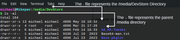So today the disk has changed from sdc to sda. Hmm that is strange ideally they should not change like that. We will circle back to that later on.ornithorhynchus wrote: Tue Jun 04, 2024 6:11 pm Thanks LS1.
Here's the result of mount:And the fstab:Code: Select all
$ mount -v sysfs on /sys type sysfs (rw,nosuid,nodev,noexec,relatime) proc on /proc type proc (rw,nosuid,nodev,noexec,relatime) udev on /dev type devtmpfs (rw,nosuid,relatime,size=8110380k,nr_inodes=2027595,mode=755,inode64) devpts on /dev/pts type devpts (rw,nosuid,noexec,relatime,gid=5,mode=600,ptmxmode=000) tmpfs on /run type tmpfs (rw,nosuid,nodev,noexec,relatime,size=1630836k,mode=755,inode64) /dev/sda2 on / type ext4 (rw,noatime,discard) efivarfs on /sys/firmware/efi/efivars type efivarfs (rw,relatime) tmpfs on /run/lock type tmpfs (rw,nosuid,nodev,noexec,relatime,size=5120k,inode64) securityfs on /sys/kernel/security type securityfs (rw,relatime) pstore on /sys/fs/pstore type pstore (rw,relatime) tmpfs on /dev/shm type tmpfs (rw,nosuid,nodev,noexec,relatime,size=3261660k,inode64) /dev/sda1 on /boot/efi type vfat (rw,noatime,fmask=0113,dmask=0002,allow_utime=0020,codepage=437,iocharset=ascii,shortname=mixed,utf8,errors=remount-ro) /dev/sda3 on /home type ext4 (rw,noatime,discard) /dev/sdb1 on /home/sherbet/rootMX19 type ext4 (rw,relatime) rpc_pipefs on /run/rpc_pipefs type rpc_pipefs (rw,relatime) cgroup on /sys/fs/cgroup type tmpfs (rw,relatime,size=12k,mode=755,inode64) systemd on /sys/fs/cgroup/systemd type cgroup (rw,nosuid,nodev,noexec,relatime,release_agent=/run/cgmanager/agents/cgm-release-agent.systemd,name=systemd) tmpfs on /run/user/112 type tmpfs (rw,nosuid,nodev,relatime,size=1630832k,mode=700,uid=112,gid=121,inode64) tmpfs on /run/user/1000 type tmpfs (rw,nosuid,nodev,relatime,size=1630832k,mode=700,uid=1000,gid=1000,inode64) portal on /run/user/1000/doc type fuse.portal (rw,nosuid,nodev,relatime,user_id=1000,group_id=1000) /dev/sdd3 on /media/beegees/homeMX type ext4 (rw,nosuid,nodev,relatime,errors=remount-ro,uhelper=udisks2) /dev/sdc1 on /media/beegees/dData type ext4 (ro,nosuid,nodev,relatime,errors=remount-ro,uhelper=udisks2)
Code: Select all
$ cat /etc/fstab # Pluggable devices are handled by uDev, they are not in fstab UUID=a67d2f14-455c-428a-8115-a809d8ce6040 / ext4 discard,noatime 1 1 UUID=AFE5-F5A0 /boot/efi vfat noatime,dmask=0002,fmask=0113 0 0 UUID=90435d99-9c5a-4995-b4d7-1390b10a90fe /home ext4 discard,noatime 1 0 /swap/swap swap swap defaults 0 0 LABEL=rootMX19 /home/sherbet/rootMX19 ext4 defaults 0 0
Regarding the fstab info.
MX23 mounted OK this morning and it's the first three entries above, viz.
sda1 is /boot/efi above, UUID...F5AO.
sda2 is / above, UUID ...6040
sda3 is /home above, UUID ...98FE
Those 3 partitions are what you listed from my quick system info yesterday - when the drive was sdc, rather than sda as it is today.
....
....
Hope this info can give you more insight?
Thanks and cheers.
About the command considering the /etc/fstab values that you had pasted use the following to remount it. This can be the quick, but not permanent fix. This will help you to continue your work.
sudo mount --verbose --source UUID=90435d99-9c5a-4995-b4d7-1390b10a90fe --target /home -o remount,rw,discard,noatime
Description of the command
--verbose = Will give you more information on what is going on
--source = This is the partition that needs to be mounted or remounted. Here we can give the UUID or the Label. since your /etc/fstab uses UUID I am going to use that. If you are more comfortable using Label then feel free to use that too.
--target: The directory in the MX23 linux system where this has to be mounted.
-o = Options to mount. This is the meat of the command and the most important. the first is remount, because we are giving this command after the partition has been mounted. If we were in a rescue mode or runlevel 1 or target 1 then we would not use this. rw this forces the partition to be mounted as read-write. For data recovery, backup we would use ro. The remaining are as per the /etc/fstab file but if you are interested in knowing more you can do man mount and see the options or in a browser search for linux manual mount.
I would request you do make 2 small changes in the /etc/fstab file. Before you make the change please keep a backup of the /etc/fstab file. For example like /etc/fstab.bkup.05Jun2024 you can use the following command for the same
sudo cp -iv /etc/fstab /etc/fstab.bkup.05Jun2024
Feel free to replace the name fstab.bkup.05Jun2024 with whatever you are comfortable with. Or what you can remember. You need not place the copy of fstab file in /etc directory you can keep it under your HOME directory too. But do not proceed forward without doing this.
Edit the file using sudo vi /etc/fstab or sudo vim /etc/fstab or whatever editor are comfortable with.
Code: Select all
# Pluggable devices are handled by uDev, they are not in fstab
# Modified for fixing the ro mounting of /home directory.
# Changed the mount check order of home and MX19 directory
UUID=a67d2f14-455c-428a-8115-a809d8ce6040 / ext4 discard,noatime 1 1
UUID=AFE5-F5A0 /boot/efi vfat noatime,dmask=0002,fmask=0113 0 0
UUID=90435d99-9c5a-4995-b4d7-1390b10a90fe /home ext4 discard,noatime 1 2
/swap/swap swap swap defaults 0 0
LABEL=rootMX19 /home/sherbet/rootMX19 ext4 defaults 0 2 Or you can copy the above code, delete the existing text in the /etc/fstab and then paste it.
Again do not do this without creating a backup of /etc/fstab. Reboot and observe what happens. I want to rule out misbehaving SSD or soon to crash SSD. If you get into a repeat of your problem then before remounting /home give the command mount -v and runlevel and paste the output over here.
This leads me to the last point change of the drive from /sdc to /sda. I am ruling out that there were changes made in the order of the drive or in the UEFI/BIOS for the order of drives. Ideally this should not happen. Once a drive is identified as sdc it should be retained as sdc unless and until there is some change made. This is concerning.
Finally please keep a backup of your data in a portable drive or in cloud whatever makes you feel safe.